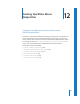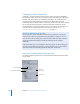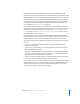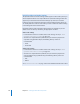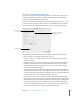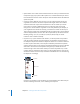2
Table Of Contents
- Compressor User Manual
- Contents
- An Introduction to Compressor
- Getting Started Quickly
- The Basic Transcoding Workflow
- The Compressor Interface
- Importing Source Media Files
- Creating, Previewing, and Modifying Settings
- Creating Jobs and Submitting Batches
- Assigning Settings to Source Media Files
- Assigning Destinations to Source Media Files
- Submitting a Batch
- About the History Drawer
- Resubmitting a Batch
- Saving and Opening a Batch File
- Submitting a Final Cut Pro Project for Transcoding
- Resubmitting a Final Cut Pro Project
- Transcoding Different Clips From One Source Media File
- Creating Dolby Digital Professional Output Files
- Creating H.264 DVD Output Files
- Creating MPEG-1 Output Files
- Creating MPEG-2 Output Files
- Creating MPEG-4 Output Files
- Creating QuickTime Movie Output Files
- Creating QuickTime Export Component, AIFF, and TIFF Files
- Adding Filters to a Setting
- Adding Frame Controls, Geometry, and Actions to a Setting
- Using the Preview Window
- Creating and Changing Destinations
- Using Droplets
- Customer Support
- Command-Line Usage
- Index
Chapter 11 Creating MPEG-4 Output Files 161
Step 2: Customize MPEG-4 audio settings
1 Click the Audio button to open the Audio pane.
2 Adjust the MPEG-4 audio settings using the available controls.
Note: Make sure that the Audio Enabled box is selected.
See “Audio Pane” on page 156 for details about MPEG-4 Part 2 audio settings.
If you don’t want to edit any other attributes, your MPEG-4 setting can be assigned to any
source media file in the usual way. See “Preparing Compressor for Transcoding” on
page 28 for more information. Otherwise, go to the next step to edit streaming settings.
Step 3: Edit MPEG-4 streaming settings
1 Click the Streaming button to open the Streaming pane.
2 Select the “QuickTime Streaming Server Compatibility (pre v4.1)” checkbox if your
intended distribution method is via a QuickTime Streaming Server earlier than version 4.1.
3 Enter new numbers into the Size and Duration fields for Packet Maximums, and make
sure that the “Streaming hints enabled” checkbox is selected.
4 See “Streaming Pane” on page 157 for details about MPEG-4 Part 2 streaming settings.
Either enter a number in the
Bit Rate field or use the slider
to set the bit rate.