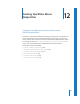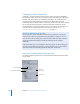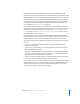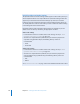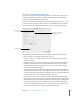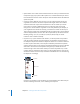2
Table Of Contents
- Compressor User Manual
- Contents
- An Introduction to Compressor
- Getting Started Quickly
- The Basic Transcoding Workflow
- The Compressor Interface
- Importing Source Media Files
- Creating, Previewing, and Modifying Settings
- Creating Jobs and Submitting Batches
- Assigning Settings to Source Media Files
- Assigning Destinations to Source Media Files
- Submitting a Batch
- About the History Drawer
- Resubmitting a Batch
- Saving and Opening a Batch File
- Submitting a Final Cut Pro Project for Transcoding
- Resubmitting a Final Cut Pro Project
- Transcoding Different Clips From One Source Media File
- Creating Dolby Digital Professional Output Files
- Creating H.264 DVD Output Files
- Creating MPEG-1 Output Files
- Creating MPEG-2 Output Files
- Creating MPEG-4 Output Files
- Creating QuickTime Movie Output Files
- Creating QuickTime Export Component, AIFF, and TIFF Files
- Adding Filters to a Setting
- Adding Frame Controls, Geometry, and Actions to a Setting
- Using the Preview Window
- Creating and Changing Destinations
- Using Droplets
- Customer Support
- Command-Line Usage
- Index
164 Chapter 12 Creating QuickTime Movie Output Files
Creating QuickTime Output Files
QuickTime is an open standard with many built-in codecs, and is both a multimedia
and streaming media architecture. It is widely used for both authoring and delivery. For
example, many video editing and compositing applications use QuickTime as their
base format, and most title developers author their CD-ROM content using the
QuickTime format. QuickTime contains a wide range of video and audio codecs suitable
for everything from streaming video to DVD. The QuickTime architecture can also
handle file formats other than QuickTime movies, such as AVI files and 3G streams. For
more information on creating those kinds of formats, see Chapter 13, “Creating
QuickTime Export Component, AIFF, and TIFF Files,” on page 177.
About the QuickTime Movie Encoder Pane
The following options appear when you choose QuickTime Movie from the File Format
pop-up menu:
QuickTime Media Files for the Web
You can play your output media files over the web with QuickTime, once they are
compressed to a data rate appropriate for the bandwidth you expect the users to
have. You can do this by making your output media files either QuickTime Fast Start
movies (pre-buffered download) or QuickTime Streaming movies (complete
download).
Compressor allows you to choose different streaming options via the Streaming pop-
up menu in the QuickTime Encoder pane. See the Streaming pop-up menu item for
more information about streaming QuickTime media files over the web.
Summary table
File Extension field
Options button (dimmed)
Streaming
pop-up menu