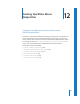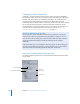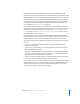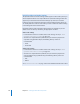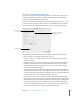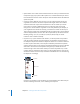2
Table Of Contents
- Compressor User Manual
- Contents
- An Introduction to Compressor
- Getting Started Quickly
- The Basic Transcoding Workflow
- The Compressor Interface
- Importing Source Media Files
- Creating, Previewing, and Modifying Settings
- Creating Jobs and Submitting Batches
- Assigning Settings to Source Media Files
- Assigning Destinations to Source Media Files
- Submitting a Batch
- About the History Drawer
- Resubmitting a Batch
- Saving and Opening a Batch File
- Submitting a Final Cut Pro Project for Transcoding
- Resubmitting a Final Cut Pro Project
- Transcoding Different Clips From One Source Media File
- Creating Dolby Digital Professional Output Files
- Creating H.264 DVD Output Files
- Creating MPEG-1 Output Files
- Creating MPEG-2 Output Files
- Creating MPEG-4 Output Files
- Creating QuickTime Movie Output Files
- Creating QuickTime Export Component, AIFF, and TIFF Files
- Adding Filters to a Setting
- Adding Frame Controls, Geometry, and Actions to a Setting
- Using the Preview Window
- Creating and Changing Destinations
- Using Droplets
- Customer Support
- Command-Line Usage
- Index
166 Chapter 12 Creating QuickTime Movie Output Files
QuickTime Video and Audio Settings
The QuickTime Video and Audio Settings buttons appear in the Encoder pane if you
selected QuickTime Movie as the output file format. (The Audio Settings button also
appears if you choose AIFF from the File Format pop-up menu.) You use these
buttons to open the Compression Settings and Sound Settings dialogs, where you
can modify whichever video or audio codec you want to add to the selected setting
in the Settings tab of the Presets window.
By default, both the Video and Audio Settings buttons are enabled, but you can
disable one or the other by deselecting the appropriate checkbox.
Video codec settings
 For information on how to customize video codec settings, see Step 2: “Add a
QuickTime video codec to a setting” on page 172.
 All codecs are compatible with QuickTime, but if you intend to play back the
output file using QuickTime Player, the following delivery codecs are
recommended:
 H.264
 Photo-JPEG
Audio codec settings
 For information on how to customize audio codec settings, see Step 3: “Add a
QuickTime audio codec to a setting” on page 173.
 All codecs are compatible with QuickTime, but if you intend to play back the
output media file using QuickTime Player, the following delivery codecs are
recommended:
 AAC
 IMA 4:1
See “QuickTime Audio Codecs” on page 175 for more information about audio codecs.