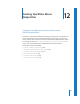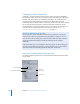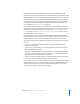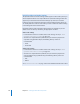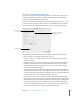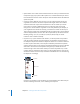2
Table Of Contents
- Compressor User Manual
- Contents
- An Introduction to Compressor
- Getting Started Quickly
- The Basic Transcoding Workflow
- The Compressor Interface
- Importing Source Media Files
- Creating, Previewing, and Modifying Settings
- Creating Jobs and Submitting Batches
- Assigning Settings to Source Media Files
- Assigning Destinations to Source Media Files
- Submitting a Batch
- About the History Drawer
- Resubmitting a Batch
- Saving and Opening a Batch File
- Submitting a Final Cut Pro Project for Transcoding
- Resubmitting a Final Cut Pro Project
- Transcoding Different Clips From One Source Media File
- Creating Dolby Digital Professional Output Files
- Creating H.264 DVD Output Files
- Creating MPEG-1 Output Files
- Creating MPEG-2 Output Files
- Creating MPEG-4 Output Files
- Creating QuickTime Movie Output Files
- Creating QuickTime Export Component, AIFF, and TIFF Files
- Adding Filters to a Setting
- Adding Frame Controls, Geometry, and Actions to a Setting
- Using the Preview Window
- Creating and Changing Destinations
- Using Droplets
- Customer Support
- Command-Line Usage
- Index
170 Chapter 12 Creating QuickTime Movie Output Files
The Sound Settings dialog contains the following items, with various choices for each,
depending on the audio codec you choose in the Format pop-up menu.
 Format: Choose the audio codec you want to add to your setting.
 Channels: Choose the type of channel output, such as mono, stereo, or some type of
multi-channel output, depending on the codec.
 Rate: Choose the sample rate you want to use for your media file. The higher the
sample rate, the higher the audio quality, but the larger the file. Downloading a
larger file takes longer and requires more bandwidth.
 Options: This button remains dimmed unless the codec you selected from the
Format pop-up menu offers options. It is recommended that you contact the
manufacturers of these codecs directly for more information about the additional
options they offer.
QuickTime Audio Sample Sizes and Rates
If you have the disk space and bandwidth, it is best to leave your audio uncompressed.
Uncompressed audio normally uses 8-bit (phone quality) or 16-bit (CD quality) samples.
Compressor 2 supports up to 64 bits per sample floating point and a maximum sample
rate of 192 kHz.
Choosing an Audio Codec
AAC is a good general purpose audio delivery codec and it is compatible with a wide
variety of playback devices. For low-bandwidth audio on faster computers, the
QDesign Music codec (QDMC) is good for most material, while Qualcomm PureVoice is
the best choice for speech-only material. For slower computers, CD-ROM, and kiosk
situations, IMA is a better choice, because it is less computer intensive, thus allowing
the computer to focus on the more challenging video stream. See “QuickTime Audio
Codecs” on page 175 for more information about audio codecs.