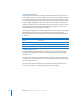2
Table Of Contents
- Compressor User Manual
- Contents
- An Introduction to Compressor
- Getting Started Quickly
- The Basic Transcoding Workflow
- The Compressor Interface
- Importing Source Media Files
- Creating, Previewing, and Modifying Settings
- Creating Jobs and Submitting Batches
- Assigning Settings to Source Media Files
- Assigning Destinations to Source Media Files
- Submitting a Batch
- About the History Drawer
- Resubmitting a Batch
- Saving and Opening a Batch File
- Submitting a Final Cut Pro Project for Transcoding
- Resubmitting a Final Cut Pro Project
- Transcoding Different Clips From One Source Media File
- Creating Dolby Digital Professional Output Files
- Creating H.264 DVD Output Files
- Creating MPEG-1 Output Files
- Creating MPEG-2 Output Files
- Creating MPEG-4 Output Files
- Creating QuickTime Movie Output Files
- Creating QuickTime Export Component, AIFF, and TIFF Files
- Adding Filters to a Setting
- Adding Frame Controls, Geometry, and Actions to a Setting
- Using the Preview Window
- Creating and Changing Destinations
- Using Droplets
- Customer Support
- Command-Line Usage
- Index
Chapter 12 Creating QuickTime Movie Output Files 171
QuickTime Transcoding Workflow
The following steps outline the transcoding process required to create QuickTime
output media files:
Step 1: Open the QuickTime Encoder pane
There are a multitude of QuickTime video and audio codecs that you can choose from
in Compressor. You access all codecs via the Compression Settings and Sound Settings
dialogs, opened from the QuickTime Encoder pane by clicking the Video Settings and
Audio Settings buttons.
1 In the Settings tab of the Presets window, do one of the following:
 Make sure that the correct setting is selected.
 Create a new setting by choosing QuickTime Movie from the “Create a new setting”
( + ) pop-up menu.
2 Open the Encoder pane in the Inspector window.
The default QuickTime Encoder pane appears, containing the Video and Audio Settings
buttons, Enable pop-up menus, the Streaming pop-up menu, the Options button
(dimmed), and the Summary table. See “About the QuickTime Movie Encoder Pane” on
page 164 for more information.
Note: Make sure that the Enable pop-up menus next to the Settings buttons are set to
Enable if you want those settings included in the transcoding.