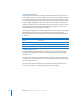2
Table Of Contents
- Compressor User Manual
- Contents
- An Introduction to Compressor
- Getting Started Quickly
- The Basic Transcoding Workflow
- The Compressor Interface
- Importing Source Media Files
- Creating, Previewing, and Modifying Settings
- Creating Jobs and Submitting Batches
- Assigning Settings to Source Media Files
- Assigning Destinations to Source Media Files
- Submitting a Batch
- About the History Drawer
- Resubmitting a Batch
- Saving and Opening a Batch File
- Submitting a Final Cut Pro Project for Transcoding
- Resubmitting a Final Cut Pro Project
- Transcoding Different Clips From One Source Media File
- Creating Dolby Digital Professional Output Files
- Creating H.264 DVD Output Files
- Creating MPEG-1 Output Files
- Creating MPEG-2 Output Files
- Creating MPEG-4 Output Files
- Creating QuickTime Movie Output Files
- Creating QuickTime Export Component, AIFF, and TIFF Files
- Adding Filters to a Setting
- Adding Frame Controls, Geometry, and Actions to a Setting
- Using the Preview Window
- Creating and Changing Destinations
- Using Droplets
- Customer Support
- Command-Line Usage
- Index
172 Chapter 12 Creating QuickTime Movie Output Files
Step 2: Add a QuickTime video codec to a setting
To add a QuickTime video codec to your setting, you need to open the Compression
Settings dialog and choose a video codec from the Compression type pop-up menu.
Note: If you don’t intend to use any video settings, deselect the Enable checkbox next
to the Video Settings button.
1 Click the Video Settings button in the QuickTime Encoder pane.
The Compression Settings dialog opens.
2 Choose a video codec from the Compression type pop-up menu and either accept its
defaults or customize the other settings (Motion, Encoding Mode, Quality, Depth, and
Options, if available). See any of the following for more information about video codecs:
 “Video codec settings” on page 166
 “About the Compression Settings Dialog” on page 167
 “QuickTime Video Codecs” on page 174
Note: You can see the current contents of your setting by viewing the Summary table.
3 Click OK to save changes and close this dialog.
Choose a video codec
from the Compression
type pop-up menu.