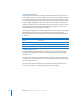2
Table Of Contents
- Compressor User Manual
- Contents
- An Introduction to Compressor
- Getting Started Quickly
- The Basic Transcoding Workflow
- The Compressor Interface
- Importing Source Media Files
- Creating, Previewing, and Modifying Settings
- Creating Jobs and Submitting Batches
- Assigning Settings to Source Media Files
- Assigning Destinations to Source Media Files
- Submitting a Batch
- About the History Drawer
- Resubmitting a Batch
- Saving and Opening a Batch File
- Submitting a Final Cut Pro Project for Transcoding
- Resubmitting a Final Cut Pro Project
- Transcoding Different Clips From One Source Media File
- Creating Dolby Digital Professional Output Files
- Creating H.264 DVD Output Files
- Creating MPEG-1 Output Files
- Creating MPEG-2 Output Files
- Creating MPEG-4 Output Files
- Creating QuickTime Movie Output Files
- Creating QuickTime Export Component, AIFF, and TIFF Files
- Adding Filters to a Setting
- Adding Frame Controls, Geometry, and Actions to a Setting
- Using the Preview Window
- Creating and Changing Destinations
- Using Droplets
- Customer Support
- Command-Line Usage
- Index
Chapter 12 Creating QuickTime Movie Output Files 175
Compressor comes equipped with the standard video codecs that QuickTime offers
and the additional codec options that come with QuickTime Pro. Unless you know your
target audience has a particular codec installed on their computers, you should use
one of the standard QuickTime codecs to ensure universal conformity.
Note: See the relevant QuickTime documentation for more information about choosing
video codecs and how to get the best out of the video codec settings.
Video codecs can be divided into the following two types:
 Lossless codecs: Lossless codecs completely preserve the data they compress, and are
usually used to transfer footage from one editing suite to another. Lossless codecs can
require high data rates and high-end computers with specialized hardware. Examples
of lossless codecs are the Animation, 8-bit, and 10-bit uncompressed 4:2:2 codecs.
 Lossy codecs: In comparison to lossless codecs, lossy codecs only return an
approximation of the data and are usually used to deliver finalized video to an end
user. The level of approximation is determined by the quality of the codec. Typically
there is a tradeoff between the output quality of the codec and its achievable level of
compression. With some codecs, a compression ratio of at least 5:1 can be reached
without visible degradation. An example of a lossy codec is the Photo-JPEG codec.
Low-quality lossy compression introduces unnatural visual artifacts which may
become noticeable to the human eye. Using a lossy codec, you should only compress
your media file once, because compressing a file multiple times adds more artifacts.
QuickTime Audio Codecs
If you have the disk space and bandwidth, the best thing you can do is leave your
audio uncompressed. Uncompressed audio normally uses 8-bit (phone quality) or
16-bit (CD quality) samples. (Compressor 2 supports up to 64 bits per sample floating
point and a maximum sample rate of 192 kHz.) If you have disk space and bandwidth
limitations, you must compress your audio. However, audio takes up less disk space
than video, so it doesn’t need to be compressed as much as video.
The two most important components of audio codecs are sampling rates and size.
Sampling rate sets the sound quality, and sampling size sets the dynamic range of the
sound. QuickTime audio codecs allow you to set both the sampling rate and size of
your source media file.