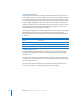2
Table Of Contents
- Compressor User Manual
- Contents
- An Introduction to Compressor
- Getting Started Quickly
- The Basic Transcoding Workflow
- The Compressor Interface
- Importing Source Media Files
- Creating, Previewing, and Modifying Settings
- Creating Jobs and Submitting Batches
- Assigning Settings to Source Media Files
- Assigning Destinations to Source Media Files
- Submitting a Batch
- About the History Drawer
- Resubmitting a Batch
- Saving and Opening a Batch File
- Submitting a Final Cut Pro Project for Transcoding
- Resubmitting a Final Cut Pro Project
- Transcoding Different Clips From One Source Media File
- Creating Dolby Digital Professional Output Files
- Creating H.264 DVD Output Files
- Creating MPEG-1 Output Files
- Creating MPEG-2 Output Files
- Creating MPEG-4 Output Files
- Creating QuickTime Movie Output Files
- Creating QuickTime Export Component, AIFF, and TIFF Files
- Adding Filters to a Setting
- Adding Frame Controls, Geometry, and Actions to a Setting
- Using the Preview Window
- Creating and Changing Destinations
- Using Droplets
- Customer Support
- Command-Line Usage
- Index
13
177
13 Creating QuickTime Export
Component, AIFF, and TIFF Files
You can use Compressor to output a variety of
additional formats.
This chapter discusses a variety of additional file formats that Compressor can output
from your source media files:
 Creating QuickTime Export Component Output Files (p. 177)
 Creating AIFF Output Files (p. 180)
 Creating TIFF Output Files (p. 183)
Creating QuickTime Export Component Output Files
Compressor and QuickTime can be extended to support additional codec options and
third-party formats. This section focusses on QuickTime’s component plug-in feature,
which allows you to export exotic file formats that can play on third-party devices and
operating systems, such as cell phones. Unlike standard QuickTime movies, these
exported files cannot be played back with QuickTime Player or other QuickTime-based
applications. (For information on the native QuickTime movie file format, see “Creating
QuickTime Movie Output Files” on page 163.)
In the past, creating these kinds of files required multiple steps and multiple operating
systems: exporting the file, moving it to a computer on another platform, and then
encoding using another software application. The QuickTime Export Components
feature allows you to control the third-party encoding engine without having to open
another application. This streamlines your workflow and saves you the time and hassle
of working with multiple operating systems and software packages.