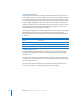2
Table Of Contents
- Compressor User Manual
- Contents
- An Introduction to Compressor
- Getting Started Quickly
- The Basic Transcoding Workflow
- The Compressor Interface
- Importing Source Media Files
- Creating, Previewing, and Modifying Settings
- Creating Jobs and Submitting Batches
- Assigning Settings to Source Media Files
- Assigning Destinations to Source Media Files
- Submitting a Batch
- About the History Drawer
- Resubmitting a Batch
- Saving and Opening a Batch File
- Submitting a Final Cut Pro Project for Transcoding
- Resubmitting a Final Cut Pro Project
- Transcoding Different Clips From One Source Media File
- Creating Dolby Digital Professional Output Files
- Creating H.264 DVD Output Files
- Creating MPEG-1 Output Files
- Creating MPEG-2 Output Files
- Creating MPEG-4 Output Files
- Creating QuickTime Movie Output Files
- Creating QuickTime Export Component, AIFF, and TIFF Files
- Adding Filters to a Setting
- Adding Frame Controls, Geometry, and Actions to a Setting
- Using the Preview Window
- Creating and Changing Destinations
- Using Droplets
- Customer Support
- Command-Line Usage
- Index
Chapter 13 Creating QuickTime Export Component, AIFF, and TIFF Files 179
Configuring Export Components Settings
When you choose QuickTime Export Components as your output format, you can only
create settings for export plug-ins that are already installed.
To create QuickTime Export Components settings:
1 In the Settings tab of the Presets window, do one of the following:
 Make sure that the correct setting is selected.
 Create a new setting by choosing QuickTime Export Components from the “Create a
new setting” ( + ) pop-up menu.
2 Choose an output file format from the Encoder Type pop-up menu.
3 Click the Options button in the Encoder pane.
The Settings window for that particular output file format opens.
4 Click OK to save your settings and close this dialog.
Configure settings for
the QuickTime export
component.