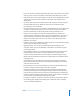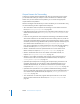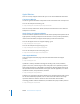2
Table Of Contents
- Compressor User Manual
- Contents
- An Introduction to Compressor
- Getting Started Quickly
- The Basic Transcoding Workflow
- The Compressor Interface
- Importing Source Media Files
- Creating, Previewing, and Modifying Settings
- Creating Jobs and Submitting Batches
- Assigning Settings to Source Media Files
- Assigning Destinations to Source Media Files
- Submitting a Batch
- About the History Drawer
- Resubmitting a Batch
- Saving and Opening a Batch File
- Submitting a Final Cut Pro Project for Transcoding
- Resubmitting a Final Cut Pro Project
- Transcoding Different Clips From One Source Media File
- Creating Dolby Digital Professional Output Files
- Creating H.264 DVD Output Files
- Creating MPEG-1 Output Files
- Creating MPEG-2 Output Files
- Creating MPEG-4 Output Files
- Creating QuickTime Movie Output Files
- Creating QuickTime Export Component, AIFF, and TIFF Files
- Adding Filters to a Setting
- Adding Frame Controls, Geometry, and Actions to a Setting
- Using the Preview Window
- Creating and Changing Destinations
- Using Droplets
- Customer Support
- Command-Line Usage
- Index
18 Chapter 1 Getting Started Quickly
Quick-and-Easy Compressor Workflow
The following workflow shows you the easiest way to use Compressor:
 Add source media files to Compressor (p. 18)
 Assign settings and destinations to source media files (p. 19)
 Submit the batch (p. 23)
Step 1: Add source media files to Compressor
1 Double-click the Compressor icon in the Applications folder.
The Compressor Batch window opens.
2 Drag source files from the desktop to the Batch window.
3 Compressor will automatically use the name of the first source file in the batch as the
name for the batch you are submitting in the Batch Name field. If you would like a
different name, you can edit the name now.
See “About the Batch Window” on page 55 for more information about the controls in
the Batch window.
Edit batch name here.
Setting pop-up menu
Batch table