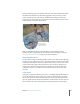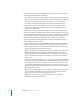2
Table Of Contents
- Compressor User Manual
- Contents
- An Introduction to Compressor
- Getting Started Quickly
- The Basic Transcoding Workflow
- The Compressor Interface
- Importing Source Media Files
- Creating, Previewing, and Modifying Settings
- Creating Jobs and Submitting Batches
- Assigning Settings to Source Media Files
- Assigning Destinations to Source Media Files
- Submitting a Batch
- About the History Drawer
- Resubmitting a Batch
- Saving and Opening a Batch File
- Submitting a Final Cut Pro Project for Transcoding
- Resubmitting a Final Cut Pro Project
- Transcoding Different Clips From One Source Media File
- Creating Dolby Digital Professional Output Files
- Creating H.264 DVD Output Files
- Creating MPEG-1 Output Files
- Creating MPEG-2 Output Files
- Creating MPEG-4 Output Files
- Creating QuickTime Movie Output Files
- Creating QuickTime Export Component, AIFF, and TIFF Files
- Adding Filters to a Setting
- Adding Frame Controls, Geometry, and Actions to a Setting
- Using the Preview Window
- Creating and Changing Destinations
- Using Droplets
- Customer Support
- Command-Line Usage
- Index
Chapter 13 Creating QuickTime Export Component, AIFF, and TIFF Files 181
About the Sound Settings Dialog
You use the Sound Settings dialog to change your audio compression settings for both
the QuickTime and AIFF output formats. To open this dialog, click the Audio Settings
button in the AIFF or QuickTime Movie Encoder pane.
If a particular audio setting cannot be changed, it remains dimmed. Some audio
codecs—such as Qualcomm PureVoice and QDesign Music 2—allow you to make
additional settings. If this is the case, the Options button becomes available. Click it to
make additional settings.
The Sound Settings dialog contains the following items, with various choices for each,
depending on the audio codec you choose in the Format pop-up menu.
 Format: Choose the audio codec you want to add to your setting.
 Channels: Choose the type of channel output, such as mono, stereo, or some type of
multi-channel output, depending on the codec.
 Rate: Choose the sample rate you want to use for your media file. The higher the
sample rate, the higher the audio quality, but the larger the file. Downloading a
larger file takes longer and requires more bandwidth.
 Options: This button remains dimmed unless the codec you selected from the
Format pop-up menu offers options. It is recommended that you contact the
manufacturers of these codecs directly for more information about the additional
options they offer.
QuickTime Audio Sample Sizes and Rates
If you have the disk space and bandwidth, it is best to leave your audio uncompressed.
Uncompressed audio normally uses 8-bit (phone quality) or 16-bit (CD quality) samples.
Compressor 2 supports up to 64 bits per sample floating point and a maximum sample
rate of 192 kHz.
Rate field and
pop-up menu
Options button (dimmed)
Format pop-up
menu