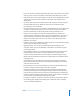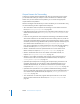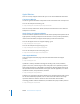2
Table Of Contents
- Compressor User Manual
- Contents
- An Introduction to Compressor
- Getting Started Quickly
- The Basic Transcoding Workflow
- The Compressor Interface
- Importing Source Media Files
- Creating, Previewing, and Modifying Settings
- Creating Jobs and Submitting Batches
- Assigning Settings to Source Media Files
- Assigning Destinations to Source Media Files
- Submitting a Batch
- About the History Drawer
- Resubmitting a Batch
- Saving and Opening a Batch File
- Submitting a Final Cut Pro Project for Transcoding
- Resubmitting a Final Cut Pro Project
- Transcoding Different Clips From One Source Media File
- Creating Dolby Digital Professional Output Files
- Creating H.264 DVD Output Files
- Creating MPEG-1 Output Files
- Creating MPEG-2 Output Files
- Creating MPEG-4 Output Files
- Creating QuickTime Movie Output Files
- Creating QuickTime Export Component, AIFF, and TIFF Files
- Adding Filters to a Setting
- Adding Frame Controls, Geometry, and Actions to a Setting
- Using the Preview Window
- Creating and Changing Destinations
- Using Droplets
- Customer Support
- Command-Line Usage
- Index
Chapter 1 Getting Started Quickly 19
Step 2: Assign settings and destinations to source media files
You need to assign at least one setting to each source media file before you can submit
the batch for processing, but you can also add multiple settings to the same source
media file to transcode multiple versions of the media file.
1 Choose a setting for your source media files in any of the following ways:
 To assign different settings to different source media files: Use the Setting pop-up menu
in the Batch table to assign a setting to each source media file in the Batch table.
 To assign a single setting to multiple selected source media files: Assign the same
setting to specific source media files by selecting the relevant source media files and
then choosing a setting from the Settings menu in the menu bar.
The chosen setting is assigned only to the selected source media files.
Select source
media files in the
Batch window.
Open the Settings menu
from the menu bar and
assign relevant settings.
The chosen setting is
assigned only to selected
source media files.