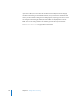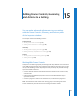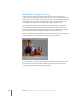2
Table Of Contents
- Compressor User Manual
- Contents
- An Introduction to Compressor
- Getting Started Quickly
- The Basic Transcoding Workflow
- The Compressor Interface
- Importing Source Media Files
- Creating, Previewing, and Modifying Settings
- Creating Jobs and Submitting Batches
- Assigning Settings to Source Media Files
- Assigning Destinations to Source Media Files
- Submitting a Batch
- About the History Drawer
- Resubmitting a Batch
- Saving and Opening a Batch File
- Submitting a Final Cut Pro Project for Transcoding
- Resubmitting a Final Cut Pro Project
- Transcoding Different Clips From One Source Media File
- Creating Dolby Digital Professional Output Files
- Creating H.264 DVD Output Files
- Creating MPEG-1 Output Files
- Creating MPEG-2 Output Files
- Creating MPEG-4 Output Files
- Creating QuickTime Movie Output Files
- Creating QuickTime Export Component, AIFF, and TIFF Files
- Adding Filters to a Setting
- Adding Frame Controls, Geometry, and Actions to a Setting
- Using the Preview Window
- Creating and Changing Destinations
- Using Droplets
- Customer Support
- Command-Line Usage
- Index
192 Chapter 14 Adding Filters to a Setting
 Watermark: Superimposes a watermark onto the image. This is a useful tool for
stamping a suitable logo onto your output media file. It allows you to make any
stored image into a watermark image to add to your output media file. Use the
following pop-up menus, fields, and sliders to position and size the watermark and
set its opacity:
 Position: This pop-up menu positions the watermark image in the image clip.
Choose from one of the following positions: Center, Lower Left, Lower Left - TV
Safe, Lower Right, Lower Right - TV Safe, Upper Left, Upper Left - TV Safe, Upper
Right, Upper Right - TV Safe.
 Scale By: This slider sets the size of the watermark image size.
 Alpha: This slider sets the watermark image opacity. Choose between 0 and 1. A
value of 0 makes the watermark image completely transparent, while a value of 1
makes it completely opaque.
 Choose: Click this button to open the file selection dialog and select a stored
watermark image.
Adding Filters to a Setting
You use the Filters pane in the Inspector window to add filters to your settings.
To add filters to a setting:
1 Open the Settings tab of the Presets window.
2 Select the setting in the Settings table that you want to modify. (Or select a setting
already applied to a source media file in the Batch window. This way, you can open the
Preview window and see the effects of your filter adjustments.)
3 Click the Filters tab in the Inspector.