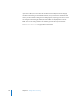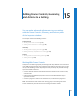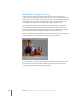2
Table Of Contents
- Compressor User Manual
- Contents
- An Introduction to Compressor
- Getting Started Quickly
- The Basic Transcoding Workflow
- The Compressor Interface
- Importing Source Media Files
- Creating, Previewing, and Modifying Settings
- Creating Jobs and Submitting Batches
- Assigning Settings to Source Media Files
- Assigning Destinations to Source Media Files
- Submitting a Batch
- About the History Drawer
- Resubmitting a Batch
- Saving and Opening a Batch File
- Submitting a Final Cut Pro Project for Transcoding
- Resubmitting a Final Cut Pro Project
- Transcoding Different Clips From One Source Media File
- Creating Dolby Digital Professional Output Files
- Creating H.264 DVD Output Files
- Creating MPEG-1 Output Files
- Creating MPEG-2 Output Files
- Creating MPEG-4 Output Files
- Creating QuickTime Movie Output Files
- Creating QuickTime Export Component, AIFF, and TIFF Files
- Adding Filters to a Setting
- Adding Frame Controls, Geometry, and Actions to a Setting
- Using the Preview Window
- Creating and Changing Destinations
- Using Droplets
- Customer Support
- Command-Line Usage
- Index
Chapter 14 Adding Filters to a Setting 193
4 Make adjustments to any filters that you want added to the setting.
Note: A checkmark appears automatically as soon as you make adjustments to any filter.
5 Drag the filters up or down within the Filters list to set the order in which you want
them applied to the source media file during transcoding.
Because these filters are processed one by one during transcoding—starting with the
first item in the list—it is important that your filters be organized in the order you want
them. For example, it is sensible to place your text overlay filter last, so that the text
color you selected doesn’t get modified by some other filter.
Drag filters up or down to set
the order you want them to
be applied to the source
media file.