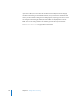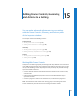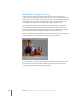2
Table Of Contents
- Compressor User Manual
- Contents
- An Introduction to Compressor
- Getting Started Quickly
- The Basic Transcoding Workflow
- The Compressor Interface
- Importing Source Media Files
- Creating, Previewing, and Modifying Settings
- Creating Jobs and Submitting Batches
- Assigning Settings to Source Media Files
- Assigning Destinations to Source Media Files
- Submitting a Batch
- About the History Drawer
- Resubmitting a Batch
- Saving and Opening a Batch File
- Submitting a Final Cut Pro Project for Transcoding
- Resubmitting a Final Cut Pro Project
- Transcoding Different Clips From One Source Media File
- Creating Dolby Digital Professional Output Files
- Creating H.264 DVD Output Files
- Creating MPEG-1 Output Files
- Creating MPEG-2 Output Files
- Creating MPEG-4 Output Files
- Creating QuickTime Movie Output Files
- Creating QuickTime Export Component, AIFF, and TIFF Files
- Adding Filters to a Setting
- Adding Frame Controls, Geometry, and Actions to a Setting
- Using the Preview Window
- Creating and Changing Destinations
- Using Droplets
- Customer Support
- Command-Line Usage
- Index
15
195
15 Adding Frame Controls, Geometry,
and Actions to a Setting
You can make advanced adjustments to your settings
with the Frame Controls, Geometry, and Actions panes
of the Inspector window.
This chapter contains the following sections:
Frame Controls
 Working With Frame Controls (p. 195)
 Adding Frame Controls to a Setting (p. 198)
Geometry
 Working With Cropping and Scaling (p. 200)
 Making Geometry Adjustments to a Setting (p. 203)
Actions
 Working With Post-Transcoding Options (p. 204)
 Adding Actions (p. 206)
Working With Frame Controls
Compressor now offers high-quality transcoding from many different source formats to
many different target formats using advanced image analysis. That means you can now
do any of the following at levels of quality that were previously only available through
expensive hardware solutions:
 Convert video files between international television standards such as PAL to NTSC,
or NTSC to PAL.
 Downconvert high definition (HD) video sources to standard definition (SD), or
upconvert SD to HD.
 Convert a progressive stream to an interlaced one, or interlaced to progressive.
Note: The Advanced Format Conversions settings group in the Settings tab of the
Presets window has particular relevance to working with frame controls.