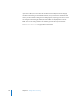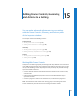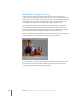2
Table Of Contents
- Compressor User Manual
- Contents
- An Introduction to Compressor
- Getting Started Quickly
- The Basic Transcoding Workflow
- The Compressor Interface
- Importing Source Media Files
- Creating, Previewing, and Modifying Settings
- Creating Jobs and Submitting Batches
- Assigning Settings to Source Media Files
- Assigning Destinations to Source Media Files
- Submitting a Batch
- About the History Drawer
- Resubmitting a Batch
- Saving and Opening a Batch File
- Submitting a Final Cut Pro Project for Transcoding
- Resubmitting a Final Cut Pro Project
- Transcoding Different Clips From One Source Media File
- Creating Dolby Digital Professional Output Files
- Creating H.264 DVD Output Files
- Creating MPEG-1 Output Files
- Creating MPEG-2 Output Files
- Creating MPEG-4 Output Files
- Creating QuickTime Movie Output Files
- Creating QuickTime Export Component, AIFF, and TIFF Files
- Adding Filters to a Setting
- Adding Frame Controls, Geometry, and Actions to a Setting
- Using the Preview Window
- Creating and Changing Destinations
- Using Droplets
- Customer Support
- Command-Line Usage
- Index
196 Chapter 15 Adding Frame Controls, Geometry, and Actions to a Setting
About the Frame Controls Pane
Use the following features in the Frame Controls pane of the Inspector to select and
adjust frame controls attributes that you want to assign to your settings.
Frame Controls
Use this pop-up menu to choose from the following Frame Controls options:
 Off: The default setting for most Apple presets. Choose Off if your Compressor
project does not involve changes to the frame size, frame rate, or field dominance.
 Automatic: Compressor analyzes the transcoding job (the source media file and the
applied setting), and then automatically determines the appropriate Frame Controls
attributes.
 Custom: Allows you to manually adjust all of the attributes in the Frame Controls
pane (below).
Note: In Automatic mode, frame controls technology is engaged in the following
two types of transcodes only:
 Transcoding from high definition (HD) sources to standard definition (SD) MPEG-2
output files.
 Transcoding from interlaced sources to H.264 for HD DVD (progressive) output files.
Resizing Control
Use the controls in this section to choose the algorithm with which frames are resized.
 Resize filter: Use this pop-up menu to choose from the following re-size options. This
decision is a trade-off between faster processing time and higher output quality in
projects that involve a change in resolution.
 Fast (Nearest pixel)
 Better (Linear filter)
 Best (Statistical prediction)