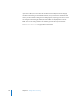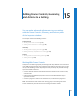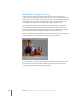2
Table Of Contents
- Compressor User Manual
- Contents
- An Introduction to Compressor
- Getting Started Quickly
- The Basic Transcoding Workflow
- The Compressor Interface
- Importing Source Media Files
- Creating, Previewing, and Modifying Settings
- Creating Jobs and Submitting Batches
- Assigning Settings to Source Media Files
- Assigning Destinations to Source Media Files
- Submitting a Batch
- About the History Drawer
- Resubmitting a Batch
- Saving and Opening a Batch File
- Submitting a Final Cut Pro Project for Transcoding
- Resubmitting a Final Cut Pro Project
- Transcoding Different Clips From One Source Media File
- Creating Dolby Digital Professional Output Files
- Creating H.264 DVD Output Files
- Creating MPEG-1 Output Files
- Creating MPEG-2 Output Files
- Creating MPEG-4 Output Files
- Creating QuickTime Movie Output Files
- Creating QuickTime Export Component, AIFF, and TIFF Files
- Adding Filters to a Setting
- Adding Frame Controls, Geometry, and Actions to a Setting
- Using the Preview Window
- Creating and Changing Destinations
- Using Droplets
- Customer Support
- Command-Line Usage
- Index
Chapter 15 Adding Frame Controls, Geometry, and Actions to a Setting 197
 Output fields: Use this pop-up menu to choose the output scanning method (either
the field dominance or a conversion to progressive scanning).
 Same as Source: No change to the scanning method.
 Progressive: Scanning method where each frame is complete (not divided into fields).
 Top first: Interlaced field dominance (field order), also known as field two, the upper
field, or the odd field.
 Bottom first: Interlaced field dominance (field order), also known as field one, the
lower field, or the even field.
Note: Frame Controls is recommended over the Compressor Deinterlacing filter (a
legacy filter in the Filters Pane) as it will always provide much higher quality.
 Deinterlace: Use this pop-up menu to choose from several levels of mesh warping.
This decision is a trade-off between faster processing time and higher output quality.
 Fast (Live averaging)
 Better (Motion adaptive)
 Best (Motion compensated): This option intelligently deinterlaces only those parts
of the image that are in motion. This increases source resolution, improves quality,
and removes noise from static areas.
Note: Frame Controls is recommended over the Compressor Deinterlacing filter (a
legacy filter in the Filters Pane) as it will always provide much higher quality.
 Adaptive Details: Click this checkbox to use advanced image analysis to distinguish
between noise and edge areas.
 Anti-alias: Use this slider to set a softness level from 0 to 100.
 Details Level: Use this slider to set a level (from 0 to 100) to preserve sharp edges.
Warning: Using all Best settings may result in unexpectedly long processing times.