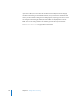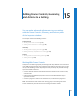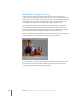2
Table Of Contents
- Compressor User Manual
- Contents
- An Introduction to Compressor
- Getting Started Quickly
- The Basic Transcoding Workflow
- The Compressor Interface
- Importing Source Media Files
- Creating, Previewing, and Modifying Settings
- Creating Jobs and Submitting Batches
- Assigning Settings to Source Media Files
- Assigning Destinations to Source Media Files
- Submitting a Batch
- About the History Drawer
- Resubmitting a Batch
- Saving and Opening a Batch File
- Submitting a Final Cut Pro Project for Transcoding
- Resubmitting a Final Cut Pro Project
- Transcoding Different Clips From One Source Media File
- Creating Dolby Digital Professional Output Files
- Creating H.264 DVD Output Files
- Creating MPEG-1 Output Files
- Creating MPEG-2 Output Files
- Creating MPEG-4 Output Files
- Creating QuickTime Movie Output Files
- Creating QuickTime Export Component, AIFF, and TIFF Files
- Adding Filters to a Setting
- Adding Frame Controls, Geometry, and Actions to a Setting
- Using the Preview Window
- Creating and Changing Destinations
- Using Droplets
- Customer Support
- Command-Line Usage
- Index
198 Chapter 15 Adding Frame Controls, Geometry, and Actions to a Setting
Retiming Control
Use the controls in this section to choose the algorithm by which frame rates
are adjusted.
 Rate Conversion: Use this pop-up menu to choose from the following options. This
decision is a trade-off between faster processing time and higher output quality.
 Fast (Nearest frame): No frame blending is applied; Compressor simply uses a copy
of the nearest available frame to fill the new in-between frames.
 Good (Frame blending): Averages neighboring frames together to create new in-
between frames.
 Better (Motion compensated): Uses motion vectors to interpolate frames.
 Best (High quality motion compensated): Uses motion vectors to interpolate frames;
this option is particularly useful for transcodes that involve increases in frame rates
(for example, 23.98 fps to 59.94 fps).
Adding Frame Controls to a Setting
You use the Frame Controls pane in the Inspector window to add frame resizing and
retiming adjustments to your settings.
To add automatic frame control adjustments to a setting:
1 Open the Settings tab of the Presets window.
2 Select the setting in the Settings table that you want to modify. (Or select a setting
already applied to a source media file in the Batch window.)
3 Click the Frame Controls tab in the Inspector.
4 Choose Automatic from the Frame Controls pop-up menu.
Compressor analyzes the transcoding job (the source media file and the applied
setting), and then automatically determines the appropriate Frame Controls attributes.
Warning: Using all Best settings may result in unexpectedly long processing times.