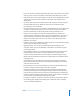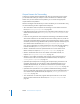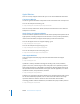2
Table Of Contents
- Compressor User Manual
- Contents
- An Introduction to Compressor
- Getting Started Quickly
- The Basic Transcoding Workflow
- The Compressor Interface
- Importing Source Media Files
- Creating, Previewing, and Modifying Settings
- Creating Jobs and Submitting Batches
- Assigning Settings to Source Media Files
- Assigning Destinations to Source Media Files
- Submitting a Batch
- About the History Drawer
- Resubmitting a Batch
- Saving and Opening a Batch File
- Submitting a Final Cut Pro Project for Transcoding
- Resubmitting a Final Cut Pro Project
- Transcoding Different Clips From One Source Media File
- Creating Dolby Digital Professional Output Files
- Creating H.264 DVD Output Files
- Creating MPEG-1 Output Files
- Creating MPEG-2 Output Files
- Creating MPEG-4 Output Files
- Creating QuickTime Movie Output Files
- Creating QuickTime Export Component, AIFF, and TIFF Files
- Adding Filters to a Setting
- Adding Frame Controls, Geometry, and Actions to a Setting
- Using the Preview Window
- Creating and Changing Destinations
- Using Droplets
- Customer Support
- Command-Line Usage
- Index
20 Chapter 1 Getting Started Quickly
 To assign a single setting to all source media files in the Batch table: Drag-select all
source media files in the Batch table and, while keeping the mouse button down,
position the pointer over the Setting pop-up menu icon to open it. Choose the
setting you want to assign to all the source media files.
The same setting is assigned to all source media files in the batch.
 To assign multiple settings to a single source media file in the Batch table: Select your
source media file and choose the relevant setting group from the Setting pop-up
menu in the Batch table or from the Settings menu in the menu bar.
See Chapter 5, “Creating, Previewing, and Modifying Settings,” on page 61, for more
information on settings.
All source media files
are assigned the same
setting in one step.