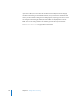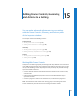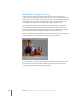2
Table Of Contents
- Compressor User Manual
- Contents
- An Introduction to Compressor
- Getting Started Quickly
- The Basic Transcoding Workflow
- The Compressor Interface
- Importing Source Media Files
- Creating, Previewing, and Modifying Settings
- Creating Jobs and Submitting Batches
- Assigning Settings to Source Media Files
- Assigning Destinations to Source Media Files
- Submitting a Batch
- About the History Drawer
- Resubmitting a Batch
- Saving and Opening a Batch File
- Submitting a Final Cut Pro Project for Transcoding
- Resubmitting a Final Cut Pro Project
- Transcoding Different Clips From One Source Media File
- Creating Dolby Digital Professional Output Files
- Creating H.264 DVD Output Files
- Creating MPEG-1 Output Files
- Creating MPEG-2 Output Files
- Creating MPEG-4 Output Files
- Creating QuickTime Movie Output Files
- Creating QuickTime Export Component, AIFF, and TIFF Files
- Adding Filters to a Setting
- Adding Frame Controls, Geometry, and Actions to a Setting
- Using the Preview Window
- Creating and Changing Destinations
- Using Droplets
- Customer Support
- Command-Line Usage
- Index
200 Chapter 15 Adding Frame Controls, Geometry, and Actions to a Setting
Working With Cropping and Scaling
Scaling involves shrinking your output media image size to save storage space or
reduce the bit rate. Cropping deals with removing unnecessary image area (such as the
overscan area, which is necessary for television, but not computers) to make what’s left
seem bigger in the same frame size. Cropping also allows you to reduce the output
media image size more than can be achieved by simply scaling the image.
You can significantly reduce the file size of your output media file by cropping the
actual image to be transcoded and selecting its output frame size dimensions. For
example, a media file that is destined to be viewed only on a website doesn’t require a
full-screen frame and remains perfectly viewable at a 320 x 240 frame size.
Note: It’s important to understand that these aspect ratio dimensions are based on the
cropped frame size, not the original frame size of the source media file.
As you reduce the clip image by cropping it, the output image will be scaled up to fill
the new output frame size. This effect is similar to zooming in on an image, which
results in larger pixels and overall image degradation.