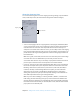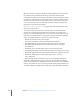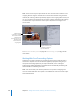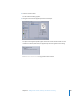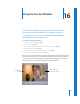2
Table Of Contents
- Compressor User Manual
- Contents
- An Introduction to Compressor
- Getting Started Quickly
- The Basic Transcoding Workflow
- The Compressor Interface
- Importing Source Media Files
- Creating, Previewing, and Modifying Settings
- Creating Jobs and Submitting Batches
- Assigning Settings to Source Media Files
- Assigning Destinations to Source Media Files
- Submitting a Batch
- About the History Drawer
- Resubmitting a Batch
- Saving and Opening a Batch File
- Submitting a Final Cut Pro Project for Transcoding
- Resubmitting a Final Cut Pro Project
- Transcoding Different Clips From One Source Media File
- Creating Dolby Digital Professional Output Files
- Creating H.264 DVD Output Files
- Creating MPEG-1 Output Files
- Creating MPEG-2 Output Files
- Creating MPEG-4 Output Files
- Creating QuickTime Movie Output Files
- Creating QuickTime Export Component, AIFF, and TIFF Files
- Adding Filters to a Setting
- Adding Frame Controls, Geometry, and Actions to a Setting
- Using the Preview Window
- Creating and Changing Destinations
- Using Droplets
- Customer Support
- Command-Line Usage
- Index
Chapter 15 Adding Frame Controls, Geometry, and Actions to a Setting 205
About the Actions Pane
You use the Actions pane in the Inspector to set options related to transcode
completion notification emails and post-transcoding AppleScript options.
The Actions pane contains the following items:
 Email Notification to: If you want to be notified when a particular transcoding job has
been completed, select this box and enter the appropriate email address in the text
field. (You can only enter one email address.) This is useful if you are transcoding an
especially large source media file that may take many hours to complete. Rather than
continuously checking to see if the transcoding is finished, you just wait until you
receive an email.
Note: To enable this email feature, you must first enter an email address and outgoing
mail server in Compressor Preferences. (Choose Compressor > Preferences.)
 Execute AppleScript on output: Select this box to activate a chosen AppleScript. Even if
you have chosen an AppleScript, it will not run unless you have selected this box.
 Choose button: Click this button to select an existing AppleScript that you want to
assign to the output file. Adding an AppleScript is a useful way of applying post-
transcoding actions to your job, such as adding metadata to QuickTime files or
adding interactive QuickTime elements.
Choose button
Email notification
checkbox