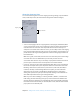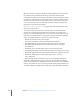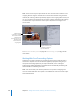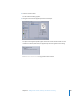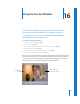2
Table Of Contents
- Compressor User Manual
- Contents
- An Introduction to Compressor
- Getting Started Quickly
- The Basic Transcoding Workflow
- The Compressor Interface
- Importing Source Media Files
- Creating, Previewing, and Modifying Settings
- Creating Jobs and Submitting Batches
- Assigning Settings to Source Media Files
- Assigning Destinations to Source Media Files
- Submitting a Batch
- About the History Drawer
- Resubmitting a Batch
- Saving and Opening a Batch File
- Submitting a Final Cut Pro Project for Transcoding
- Resubmitting a Final Cut Pro Project
- Transcoding Different Clips From One Source Media File
- Creating Dolby Digital Professional Output Files
- Creating H.264 DVD Output Files
- Creating MPEG-1 Output Files
- Creating MPEG-2 Output Files
- Creating MPEG-4 Output Files
- Creating QuickTime Movie Output Files
- Creating QuickTime Export Component, AIFF, and TIFF Files
- Adding Filters to a Setting
- Adding Frame Controls, Geometry, and Actions to a Setting
- Using the Preview Window
- Creating and Changing Destinations
- Using Droplets
- Customer Support
- Command-Line Usage
- Index
206 Chapter 15 Adding Frame Controls, Geometry, and Actions to a Setting
Adding Actions
You use the Actions pane in the Inspector window to set post-transcoding options for
your output media file, such as sending an email, adding metadata to QuickTime files,
or transferring the transcoded file to a streaming web server or to DVD Studio Pro.
To add an email notification to your setting:
1 Open the Settings tab of the Presets window.
2 Select the setting in the Settings table that you want to modify. (Or select a setting
already applied to a source media file in the Batch window.)
3 Click the Actions tab in the Inspector.
4 Select the “Email Notification to” checkbox and enter the relevant email address in the
accompanying field.
Note: To enable this email feature, you must first enter an email address and outgoing
mail server in Compressor Preferences. (Choose Compressor > Preferences.)
To add an AppleScript to your setting:
1 Open the Settings tab of the Presets window.
2 Select the setting in the Settings table that you want to modify. (Or select a setting
already applied to a source media file in the Batch window.)
3 Click the Actions tab in the Inspector.