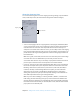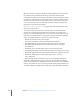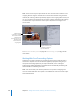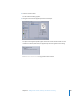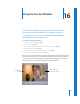2
Table Of Contents
- Compressor User Manual
- Contents
- An Introduction to Compressor
- Getting Started Quickly
- The Basic Transcoding Workflow
- The Compressor Interface
- Importing Source Media Files
- Creating, Previewing, and Modifying Settings
- Creating Jobs and Submitting Batches
- Assigning Settings to Source Media Files
- Assigning Destinations to Source Media Files
- Submitting a Batch
- About the History Drawer
- Resubmitting a Batch
- Saving and Opening a Batch File
- Submitting a Final Cut Pro Project for Transcoding
- Resubmitting a Final Cut Pro Project
- Transcoding Different Clips From One Source Media File
- Creating Dolby Digital Professional Output Files
- Creating H.264 DVD Output Files
- Creating MPEG-1 Output Files
- Creating MPEG-2 Output Files
- Creating MPEG-4 Output Files
- Creating QuickTime Movie Output Files
- Creating QuickTime Export Component, AIFF, and TIFF Files
- Adding Filters to a Setting
- Adding Frame Controls, Geometry, and Actions to a Setting
- Using the Preview Window
- Creating and Changing Destinations
- Using Droplets
- Customer Support
- Command-Line Usage
- Index
16
209
16 Using the Preview Window
The Preview window has two main roles. You can use it
to play your source media file in its original format, or
you can preview your source media file with whichever
settings have been assigned to it.
This chapter contains the following:
 About the Preview Window (p. 210)
 Previewing a Clip (p. 215)
 Transcoding a Portion of the Clip With the Preview Window (p. 219)
 Adding Markers to a Clip (p. 220)
 Adding DVD Studio Pro Chapter Markers to a Clip (p. 222)
 Preview Window Keyboard Shortcuts (p. 222)
When you use the Preview window to compare the original version of the clip with the
version that will be output, you can make and view real-time changes. This comparison
lets you check the effects of settings on your file before spending time and resources
transcoding it. Do this to check the quality of the output media file.
Scaled, cropped, and
filtered version of the clip
Original version
of the clip