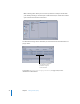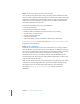2
Table Of Contents
- Compressor User Manual
- Contents
- An Introduction to Compressor
- Getting Started Quickly
- The Basic Transcoding Workflow
- The Compressor Interface
- Importing Source Media Files
- Creating, Previewing, and Modifying Settings
- Creating Jobs and Submitting Batches
- Assigning Settings to Source Media Files
- Assigning Destinations to Source Media Files
- Submitting a Batch
- About the History Drawer
- Resubmitting a Batch
- Saving and Opening a Batch File
- Submitting a Final Cut Pro Project for Transcoding
- Resubmitting a Final Cut Pro Project
- Transcoding Different Clips From One Source Media File
- Creating Dolby Digital Professional Output Files
- Creating H.264 DVD Output Files
- Creating MPEG-1 Output Files
- Creating MPEG-2 Output Files
- Creating MPEG-4 Output Files
- Creating QuickTime Movie Output Files
- Creating QuickTime Export Component, AIFF, and TIFF Files
- Adding Filters to a Setting
- Adding Frame Controls, Geometry, and Actions to a Setting
- Using the Preview Window
- Creating and Changing Destinations
- Using Droplets
- Customer Support
- Command-Line Usage
- Index
Chapter 1 Getting Started Quickly 21
The next step is to set the destination. By default, the destination is set to Source,
which writes the output files to the same folder as the source files originated from. You
can change the destination for organization purposes or to take advantage of larger
and faster hard disks.
You can set the destination for each individual setting or for a selected group of settings.
2 Choose a destination for your source media files in one of the following ways:
 Do nothing. Accept the default destination Source (the same folder as the source
media files originated from) specified in the Destination column.
 Use the Destination pop-up menu to change one setting at a time. Choose any pre-
existing destinations available to you from the Destination pop-up menu in the
Destination column.
 Use the Destination menu to change all selected settings at once. Select the settings for
which you want to set destinations, then choose the destination from the
Destination menu in the menu bar.
Use the Destination pop-up
menu to save your output
media files to another
destination.
Select the settings to
have their destinations
changed.