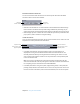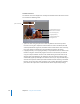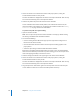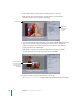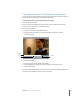2
Table Of Contents
- Compressor User Manual
- Contents
- An Introduction to Compressor
- Getting Started Quickly
- The Basic Transcoding Workflow
- The Compressor Interface
- Importing Source Media Files
- Creating, Previewing, and Modifying Settings
- Creating Jobs and Submitting Batches
- Assigning Settings to Source Media Files
- Assigning Destinations to Source Media Files
- Submitting a Batch
- About the History Drawer
- Resubmitting a Batch
- Saving and Opening a Batch File
- Submitting a Final Cut Pro Project for Transcoding
- Resubmitting a Final Cut Pro Project
- Transcoding Different Clips From One Source Media File
- Creating Dolby Digital Professional Output Files
- Creating H.264 DVD Output Files
- Creating MPEG-1 Output Files
- Creating MPEG-2 Output Files
- Creating MPEG-4 Output Files
- Creating QuickTime Movie Output Files
- Creating QuickTime Export Component, AIFF, and TIFF Files
- Adding Filters to a Setting
- Adding Frame Controls, Geometry, and Actions to a Setting
- Using the Preview Window
- Creating and Changing Destinations
- Using Droplets
- Customer Support
- Command-Line Usage
- Index
Chapter 16 Using the Preview Window 213
Timeline controls
The timeline controls provide information about the clip, including any markers it has
and the current In and Out point settings. You can also use the timeline to position the
playhead to a specific frame and set the In and Out points.
 Playhead timecode: Shows the timecode of the playhead’s position in the timeline
using the standard timecode format of hh:mm:ss:frame. You can enter a new value to
precisely position the playhead along the timeline.
Note: If your source media file has a timecode track with a specific timecode, the
timecode of the clip will appear in the playback timecode field. For everything else,
the timecode will start with 00:00:00:00.
In and Out points: Use these if you want to transcode only a section of your source
media file, rather than the whole thing. Drag the points to indicate the Start and End
points within the source media file that you want to transcode. The In and Out
timecode fields at the bottom of the Preview window update as you drag these
points. (You can also click the Set In Point or Set Out Point buttons to set the points
to wherever the playhead is currently positioned.)
In and Out points are not preserved after a transcode has been completed, so if you
want to resubmit a batch from the History table, you need to reapply these markers
to your clip. In and Out markers are assigned to the source media file rather than the
setting, so whatever In and Out points you create will be the same for all other
settings related to that source media file in the current batch.
 Playhead: Gives you a visual indication of where the displayed frame is located
within the clip. You can drag the playhead to navigate quickly to a specific location
within the clip.
 Marker: Gives you a visual indication of where a marker has been placed in the clip.
The color of the marker indicates its type:
 Blue: Compression markers
 Purple: Chapter markers
 Green: Edit/cut markers
See “Adding Markers to a Clip” on page 220 for more information.
 Playback Loop button: Click to play the media in a continuous loop.
Playhead timecode
Playhead
Marker
In point
Out point