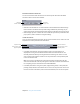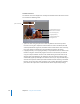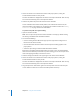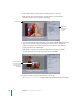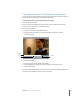2
Table Of Contents
- Compressor User Manual
- Contents
- An Introduction to Compressor
- Getting Started Quickly
- The Basic Transcoding Workflow
- The Compressor Interface
- Importing Source Media Files
- Creating, Previewing, and Modifying Settings
- Creating Jobs and Submitting Batches
- Assigning Settings to Source Media Files
- Assigning Destinations to Source Media Files
- Submitting a Batch
- About the History Drawer
- Resubmitting a Batch
- Saving and Opening a Batch File
- Submitting a Final Cut Pro Project for Transcoding
- Resubmitting a Final Cut Pro Project
- Transcoding Different Clips From One Source Media File
- Creating Dolby Digital Professional Output Files
- Creating H.264 DVD Output Files
- Creating MPEG-1 Output Files
- Creating MPEG-2 Output Files
- Creating MPEG-4 Output Files
- Creating QuickTime Movie Output Files
- Creating QuickTime Export Component, AIFF, and TIFF Files
- Adding Filters to a Setting
- Adding Frame Controls, Geometry, and Actions to a Setting
- Using the Preview Window
- Creating and Changing Destinations
- Using Droplets
- Customer Support
- Command-Line Usage
- Index
Chapter 16 Using the Preview Window 217
6 Use the cropping boundary to adjust the display frame size of your output media file.
7 Check the results of your cropping by clicking the Source and Setting View buttons.
Note: The more you reduce the clip image by cropping it, the larger the scale factor of
the output image will be (as the framing geometry conforms to the settings of the
output size ratio rather than to the source file settings). This effect is similar to zooming
in on an image, which results in larger pixels and overall image degradation. So make
sure that you don’t crop in so far that the image is enlarged past its original size relative
to the original size of the frame.
Cropping boundary
and handles
Split screen slider
Split screen divider
Cropping dimensions (also
seen in Source Inset fields
in the Geometry pane)
Source and Setting
View buttons
Batch item pop-up menu
Source and Setting
View buttons