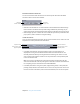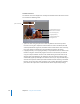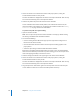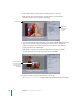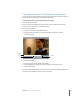2
Table Of Contents
- Compressor User Manual
- Contents
- An Introduction to Compressor
- Getting Started Quickly
- The Basic Transcoding Workflow
- The Compressor Interface
- Importing Source Media Files
- Creating, Previewing, and Modifying Settings
- Creating Jobs and Submitting Batches
- Assigning Settings to Source Media Files
- Assigning Destinations to Source Media Files
- Submitting a Batch
- About the History Drawer
- Resubmitting a Batch
- Saving and Opening a Batch File
- Submitting a Final Cut Pro Project for Transcoding
- Resubmitting a Final Cut Pro Project
- Transcoding Different Clips From One Source Media File
- Creating Dolby Digital Professional Output Files
- Creating H.264 DVD Output Files
- Creating MPEG-1 Output Files
- Creating MPEG-2 Output Files
- Creating MPEG-4 Output Files
- Creating QuickTime Movie Output Files
- Creating QuickTime Export Component, AIFF, and TIFF Files
- Adding Filters to a Setting
- Adding Frame Controls, Geometry, and Actions to a Setting
- Using the Preview Window
- Creating and Changing Destinations
- Using Droplets
- Customer Support
- Command-Line Usage
- Index
218 Chapter 16 Using the Preview Window
8 Select the filter that you want to adjust and make changes as necessary.
Note: The filter you select must have a checkmark next to it in the Filters list.
Otherwise, the filter won’t be applied to the setting.
9 If you want to make the display frame size of your output media file different from that
of your source media file, open the Geometry pane in the Inspector window and
choose a pre-existing value from the “Frame size” pop-up menu or enter different
output size values in the relevant fields.
Note: MPEG-2 is limited to pre-established display frame sizes based on MPEG-2
specifications. In this instance, all output size items are unavailable.
10 Click the Play button in the Preview window to view the clip.
See “About the Preview Window” on page 210 for more information about these settings.
Setting selection
Selected filter
settings seen in
the Preview
window
Cropping dimensions
(also displayed in the
Inspector window
when cropping bars
are dragged)