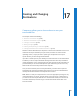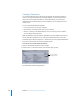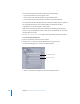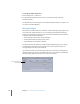2
Table Of Contents
- Compressor User Manual
- Contents
- An Introduction to Compressor
- Getting Started Quickly
- The Basic Transcoding Workflow
- The Compressor Interface
- Importing Source Media Files
- Creating, Previewing, and Modifying Settings
- Creating Jobs and Submitting Batches
- Assigning Settings to Source Media Files
- Assigning Destinations to Source Media Files
- Submitting a Batch
- About the History Drawer
- Resubmitting a Batch
- Saving and Opening a Batch File
- Submitting a Final Cut Pro Project for Transcoding
- Resubmitting a Final Cut Pro Project
- Transcoding Different Clips From One Source Media File
- Creating Dolby Digital Professional Output Files
- Creating H.264 DVD Output Files
- Creating MPEG-1 Output Files
- Creating MPEG-2 Output Files
- Creating MPEG-4 Output Files
- Creating QuickTime Movie Output Files
- Creating QuickTime Export Component, AIFF, and TIFF Files
- Adding Filters to a Setting
- Adding Frame Controls, Geometry, and Actions to a Setting
- Using the Preview Window
- Creating and Changing Destinations
- Using Droplets
- Customer Support
- Command-Line Usage
- Index
Chapter 16 Using the Preview Window 221
5 Do one of the following to determine where the marker is to be placed:
 Drag the playhead where you want to add a marker.
 Enter a timecode value in the playhead timecode field.
6 Do one of the following to add a marker:
 Click the Marker button and choose “Add marker” from the pop-up menu.
 Press M.
A blue marker appears in the timeline.
To remove a marker from your clip:
1 Click either the Move to Previous Marker or Move to Next Marker controls to move the
playhead to the marker you want to remove.
2 Do one of the following to remove the marker:
 Click the Marker button and choose “Remove marker” from the pop-up menu.
 Press M.
The compression marker disappears.
A blue marker appears
under the playhead after
the marker is added.