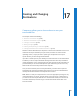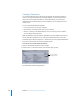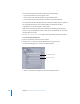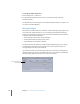2
Table Of Contents
- Compressor User Manual
- Contents
- An Introduction to Compressor
- Getting Started Quickly
- The Basic Transcoding Workflow
- The Compressor Interface
- Importing Source Media Files
- Creating, Previewing, and Modifying Settings
- Creating Jobs and Submitting Batches
- Assigning Settings to Source Media Files
- Assigning Destinations to Source Media Files
- Submitting a Batch
- About the History Drawer
- Resubmitting a Batch
- Saving and Opening a Batch File
- Submitting a Final Cut Pro Project for Transcoding
- Resubmitting a Final Cut Pro Project
- Transcoding Different Clips From One Source Media File
- Creating Dolby Digital Professional Output Files
- Creating H.264 DVD Output Files
- Creating MPEG-1 Output Files
- Creating MPEG-2 Output Files
- Creating MPEG-4 Output Files
- Creating QuickTime Movie Output Files
- Creating QuickTime Export Component, AIFF, and TIFF Files
- Adding Filters to a Setting
- Adding Frame Controls, Geometry, and Actions to a Setting
- Using the Preview Window
- Creating and Changing Destinations
- Using Droplets
- Customer Support
- Command-Line Usage
- Index
224 Chapter 17 Creating and Changing Destinations
About the Destinations Tab
You use the Destinations tab in the Presets window together with the Inspector
window to create, modify, or remove your destination settings and add file identifiers
to your output media filename. The Destinations tab of the Presets window contains
the following items:
 Destinations table: The Destinations table lists destination names and pathnames.
 Name: This column displays destination names. There are four default
destinations: Source is the same folder from which the source media file originated;
Desktop is the user’s Desktop folder; User’s Movies Folder is the user’s Movies folder;
Cluster Storage is a cluster’s scratch storage location.
Note: Cluster Storage applies only to certain bundled copies of Compressor 2 that
have distributed processing enabled. The Compressor 2 distributed processing
feature is limited to computers that have either Final Cut Studio or DVD Studio Pro 4
installed.
Note: If you are using the default This Computer setting in the Cluster pop-up menu
in the Compressor Batch window, and you choose Cluster Storage as the destination,
the output file will be copied to the Source location.
 Description: This column displays the path to the assigned destination folder.
 Add ( + ): To create a local or remote destination, click this button and choose either
Local or Remote from the pop-up menu. If you choose Local, a file selection dialog
appears in which you can select a destination folder. If you choose Remote, the
Remote dialog appears. Enter FTP information concerning host name, file path, user,
and password for accessing the remote location.
Filename Template
pop-up menu
Default destination
Custom destination
Add button
Remove button
Default filename
identifiers
Sample filename line
Duplicate button