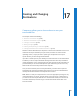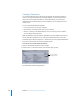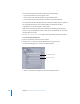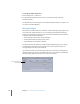2
Table Of Contents
- Compressor User Manual
- Contents
- An Introduction to Compressor
- Getting Started Quickly
- The Basic Transcoding Workflow
- The Compressor Interface
- Importing Source Media Files
- Creating, Previewing, and Modifying Settings
- Creating Jobs and Submitting Batches
- Assigning Settings to Source Media Files
- Assigning Destinations to Source Media Files
- Submitting a Batch
- About the History Drawer
- Resubmitting a Batch
- Saving and Opening a Batch File
- Submitting a Final Cut Pro Project for Transcoding
- Resubmitting a Final Cut Pro Project
- Transcoding Different Clips From One Source Media File
- Creating Dolby Digital Professional Output Files
- Creating H.264 DVD Output Files
- Creating MPEG-1 Output Files
- Creating MPEG-2 Output Files
- Creating MPEG-4 Output Files
- Creating QuickTime Movie Output Files
- Creating QuickTime Export Component, AIFF, and TIFF Files
- Adding Filters to a Setting
- Adding Frame Controls, Geometry, and Actions to a Setting
- Using the Preview Window
- Creating and Changing Destinations
- Using Droplets
- Customer Support
- Command-Line Usage
- Index
Chapter 17 Creating and Changing Destinations 225
 Duplicate button: (Remains dimmed until there is at least one destination that you
have added to the table.) Copies exactly whatever destination is selected. Using this
option allows you to create a new destination from a pre-existing destination which
you can then adjust according to your needs, rather than creating a new destination
from scratch.
 Remove ( – ): (Remains dimmed until there is at least one destination that you have
added to the table.) Removes a selected destination from the Destinations table
immediately. You are not asked for confirmation, so be sure you want to remove the
destination before clicking this button.
About the Destinations Inspector
When you double-click or select a destination in the Destinations tab, the Inspector
window opens. It contains the following items:
 Name: Use this field to modify the name of the destination preset.
 Template: Use this pop-up menu to add file identifiers to your output media file. You
can manually edit this field. Selecting any of the following file identifiers adds it to
your output media filename:
 Date: Date the file was transcoded in the YYYY-MM-DD format
 Setting Name: Name of the setting used for the transcoding job
 Source Media Name: Source media filename without its extension
 Source Media Extension: Extension of the source media file
 Sample From Defined Template: Displays a sample of what the output filename will
look like with any file identifiers you have added. You cannot edit the Sample line,
but it changes dynamically based on the file identifiers you add or delete.
 Path: Displays the path to the destination folder.