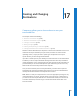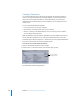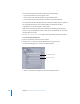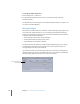2
Table Of Contents
- Compressor User Manual
- Contents
- An Introduction to Compressor
- Getting Started Quickly
- The Basic Transcoding Workflow
- The Compressor Interface
- Importing Source Media Files
- Creating, Previewing, and Modifying Settings
- Creating Jobs and Submitting Batches
- Assigning Settings to Source Media Files
- Assigning Destinations to Source Media Files
- Submitting a Batch
- About the History Drawer
- Resubmitting a Batch
- Saving and Opening a Batch File
- Submitting a Final Cut Pro Project for Transcoding
- Resubmitting a Final Cut Pro Project
- Transcoding Different Clips From One Source Media File
- Creating Dolby Digital Professional Output Files
- Creating H.264 DVD Output Files
- Creating MPEG-1 Output Files
- Creating MPEG-2 Output Files
- Creating MPEG-4 Output Files
- Creating QuickTime Movie Output Files
- Creating QuickTime Export Component, AIFF, and TIFF Files
- Adding Filters to a Setting
- Adding Frame Controls, Geometry, and Actions to a Setting
- Using the Preview Window
- Creating and Changing Destinations
- Using Droplets
- Customer Support
- Command-Line Usage
- Index
Chapter 17 Creating and Changing Destinations 227
3 Navigate to your chosen destination folder or open mounted volume, then click Open.
A new destination called Untitled Local-1 appears in the Custom folder of the
Destinations table along with the path to the folder you just assigned.
4 Double click the new destination in the Destinations table.
The Inspector window opens, showing relevant information for the new destination.
5 Do either of the following in the Inspector:
 Modify the name of the new destination in the Name field.
 Modify the pathname of the new destination by clicking Choose to open the
destination selection dialog and navigating to a new folder.
6 Add file identifiers to your output filename using the pop-up menu in the Template field.
Filename Template
pop-up menu