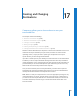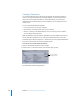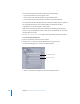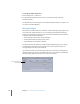2
Table Of Contents
- Compressor User Manual
- Contents
- An Introduction to Compressor
- Getting Started Quickly
- The Basic Transcoding Workflow
- The Compressor Interface
- Importing Source Media Files
- Creating, Previewing, and Modifying Settings
- Creating Jobs and Submitting Batches
- Assigning Settings to Source Media Files
- Assigning Destinations to Source Media Files
- Submitting a Batch
- About the History Drawer
- Resubmitting a Batch
- Saving and Opening a Batch File
- Submitting a Final Cut Pro Project for Transcoding
- Resubmitting a Final Cut Pro Project
- Transcoding Different Clips From One Source Media File
- Creating Dolby Digital Professional Output Files
- Creating H.264 DVD Output Files
- Creating MPEG-1 Output Files
- Creating MPEG-2 Output Files
- Creating MPEG-4 Output Files
- Creating QuickTime Movie Output Files
- Creating QuickTime Export Component, AIFF, and TIFF Files
- Adding Filters to a Setting
- Adding Frame Controls, Geometry, and Actions to a Setting
- Using the Preview Window
- Creating and Changing Destinations
- Using Droplets
- Customer Support
- Command-Line Usage
- Index
230 Chapter 17 Creating and Changing Destinations
To change the default destination:
1 Choose Compressor > Preferences.
2 Use the Default Destination pop-up menu to choose from the list of existing
destination presets.
The destination you choose appears as the default destination when you import a new
source file in the Batch Window.
Warning Triangles
When there is a problem with your destination, a yellow warning triangle appears. You
must resolve this problem before you can successfully transcode. Warning triangles
appear in the Destinations tab in the Presets window if the destination isn’t reachable
or writable, and in the Batch window if:
 There is already an identical file at that destination.
 You have two destinations with the same name.
 The destination isn’t reachable or writable.
The warning appears at whatever level the problem originated (preset, job, or batch),
and propagates upward, so that if the problem occurs at the preset level, you see
warning triangles next to the preset and job.
If you hold the pointer over the warning triangle for a few seconds, a tooltip displays
information about the nature of the problem. As soon as you resolve the problem, the
warning triangle disappears and you can continue to transcode.
Warning triangle in the
Batch window