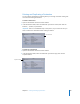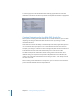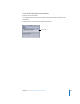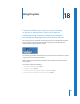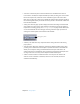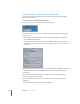2
Table Of Contents
- Compressor User Manual
- Contents
- An Introduction to Compressor
- Getting Started Quickly
- The Basic Transcoding Workflow
- The Compressor Interface
- Importing Source Media Files
- Creating, Previewing, and Modifying Settings
- Creating Jobs and Submitting Batches
- Assigning Settings to Source Media Files
- Assigning Destinations to Source Media Files
- Submitting a Batch
- About the History Drawer
- Resubmitting a Batch
- Saving and Opening a Batch File
- Submitting a Final Cut Pro Project for Transcoding
- Resubmitting a Final Cut Pro Project
- Transcoding Different Clips From One Source Media File
- Creating Dolby Digital Professional Output Files
- Creating H.264 DVD Output Files
- Creating MPEG-1 Output Files
- Creating MPEG-2 Output Files
- Creating MPEG-4 Output Files
- Creating QuickTime Movie Output Files
- Creating QuickTime Export Component, AIFF, and TIFF Files
- Adding Filters to a Setting
- Adding Frame Controls, Geometry, and Actions to a Setting
- Using the Preview Window
- Creating and Changing Destinations
- Using Droplets
- Customer Support
- Command-Line Usage
- Index
18
235
18 Using Droplets
Compressor allows you to save one or more settings
or groups of settings into a Droplet. A Droplet is a
standalone preset created by Compressor, packaged
into a drag-and-drop application and saved as an icon.
When you drag source media files to a Droplet icon, they are automatically submitted
for transcoding using the specified embedded settings. The transcoding process
begins, whether or not Compressor is open.
You can drag any number of media files onto a Droplet. You can double-click a Droplet
to open it and see the settings it contains.
Note: Compressor must already be installed on any computer on which you intend
using Droplets.
This chapter contains the following:
 About the Droplet Window (p. 236)
 Creating a Droplet (p. 238)
 Checking Droplet Settings and AppleScript Options (p. 239)
 Using a Droplet to Transcode Source Media Files (p. 240)