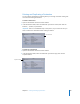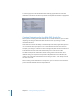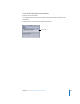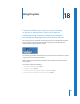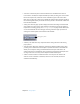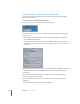2
Table Of Contents
- Compressor User Manual
- Contents
- An Introduction to Compressor
- Getting Started Quickly
- The Basic Transcoding Workflow
- The Compressor Interface
- Importing Source Media Files
- Creating, Previewing, and Modifying Settings
- Creating Jobs and Submitting Batches
- Assigning Settings to Source Media Files
- Assigning Destinations to Source Media Files
- Submitting a Batch
- About the History Drawer
- Resubmitting a Batch
- Saving and Opening a Batch File
- Submitting a Final Cut Pro Project for Transcoding
- Resubmitting a Final Cut Pro Project
- Transcoding Different Clips From One Source Media File
- Creating Dolby Digital Professional Output Files
- Creating H.264 DVD Output Files
- Creating MPEG-1 Output Files
- Creating MPEG-2 Output Files
- Creating MPEG-4 Output Files
- Creating QuickTime Movie Output Files
- Creating QuickTime Export Component, AIFF, and TIFF Files
- Adding Filters to a Setting
- Adding Frame Controls, Geometry, and Actions to a Setting
- Using the Preview Window
- Creating and Changing Destinations
- Using Droplets
- Customer Support
- Command-Line Usage
- Index
238 Chapter 18 Using Droplets
Creating a Droplet
Droplets are easy to create, and once created, allow you to quickly and easily submit
source media files for transcoding.
To create a Droplet:
1 Open the Settings tab of the Presets window.
2 Select the setting or setting group you want to save as a Droplet and click the Save
Droplet button.
The Save dialog appears.
Note: You cannot select multiple settings to add to a Droplet directly from the
Settings table. However, you can place the settings you want to use into a setting
group, select that group, and click Save. In this situation, every source media file is
transcoded by every setting in the Droplet. For example, if you submitted two source
media files to a Droplet containing three settings, Compressor creates six different
output media files. For information about creating groups of settings, see “Creating
Groups of Settings” on page 75.
3 In the Save dialog, enter a name for the Droplet in the “Save as” field, use the Where
pop-up menu to navigate to the Droplet location, then click Save.
You can save your Droplet anywhere on your computer, but it’s most convenient to
save it on your desktop, so you can conveniently drag source media files to it.
You can choose a destination folder other than Source from the Save dialog, but you
can only select destinations that have already been created using the Destinations tab
of the Presets window. If no custom destinations have been created, only four default
Apple destinations appear in the Choose Destination pop-up menu. See “Creating a
Destination” on page 226 for more information about destinations.
Save Droplet button