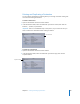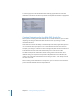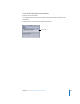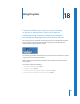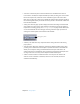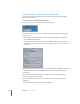2
Table Of Contents
- Compressor User Manual
- Contents
- An Introduction to Compressor
- Getting Started Quickly
- The Basic Transcoding Workflow
- The Compressor Interface
- Importing Source Media Files
- Creating, Previewing, and Modifying Settings
- Creating Jobs and Submitting Batches
- Assigning Settings to Source Media Files
- Assigning Destinations to Source Media Files
- Submitting a Batch
- About the History Drawer
- Resubmitting a Batch
- Saving and Opening a Batch File
- Submitting a Final Cut Pro Project for Transcoding
- Resubmitting a Final Cut Pro Project
- Transcoding Different Clips From One Source Media File
- Creating Dolby Digital Professional Output Files
- Creating H.264 DVD Output Files
- Creating MPEG-1 Output Files
- Creating MPEG-2 Output Files
- Creating MPEG-4 Output Files
- Creating QuickTime Movie Output Files
- Creating QuickTime Export Component, AIFF, and TIFF Files
- Adding Filters to a Setting
- Adding Frame Controls, Geometry, and Actions to a Setting
- Using the Preview Window
- Creating and Changing Destinations
- Using Droplets
- Customer Support
- Command-Line Usage
- Index
Chapter 18 Using Droplets 239
To choose an alternate destination for a Droplet:
1 Choose a destination from the Choose Destination pop-up menu.
Note: The Droplet displays a warning triangle if there is a problem with the chosen
destination. If this occurs, change your chosen directory until the warning disappears.
See “Warning Triangles” on page 230 for more information.
2 Click Save.
Your newly created Droplet appears as an icon at whatever location you selected. You
are now ready to use it for transcoding.
Checking Droplet Settings and AppleScript Options
The Show at Launch checkbox at the bottom of the Droplet window determines
whether or not a Droplet window opens when a batch is dragged to a Droplet icon. If it
is selected, the Droplet window opens when you drag a batch to the Droplet icon, and
you can view the Droplet settings.
If this checkbox is not selected, double-click the Droplet icon to open its window and
see the settings.
See “About the Droplet Window” on page 236 for more information about
Droplet settings.
You can see a list of AppleScript dictionary options that can be used with a Droplet by
dragging the Droplet icon over the Script Editor located in /Applications/AppleScript.
Show at Launch
checkbox