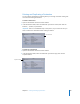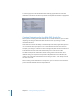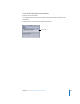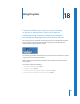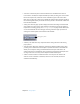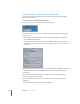2
Table Of Contents
- Compressor User Manual
- Contents
- An Introduction to Compressor
- Getting Started Quickly
- The Basic Transcoding Workflow
- The Compressor Interface
- Importing Source Media Files
- Creating, Previewing, and Modifying Settings
- Creating Jobs and Submitting Batches
- Assigning Settings to Source Media Files
- Assigning Destinations to Source Media Files
- Submitting a Batch
- About the History Drawer
- Resubmitting a Batch
- Saving and Opening a Batch File
- Submitting a Final Cut Pro Project for Transcoding
- Resubmitting a Final Cut Pro Project
- Transcoding Different Clips From One Source Media File
- Creating Dolby Digital Professional Output Files
- Creating H.264 DVD Output Files
- Creating MPEG-1 Output Files
- Creating MPEG-2 Output Files
- Creating MPEG-4 Output Files
- Creating QuickTime Movie Output Files
- Creating QuickTime Export Component, AIFF, and TIFF Files
- Adding Filters to a Setting
- Adding Frame Controls, Geometry, and Actions to a Setting
- Using the Preview Window
- Creating and Changing Destinations
- Using Droplets
- Customer Support
- Command-Line Usage
- Index
240 Chapter 18 Using Droplets
Using a Droplet to Transcode Source Media Files
Once you have created a Droplet, you can transcode source media files by dragging
them to the Droplet icon.
To transcode source media files using a Droplet:
1 Drag your selected source media files over the Droplet icon.
The Show at Launch checkbox at the bottom of the Droplet window determines what
happens next:
 If the Show at Launch checkbox is not selected: The Droplet begins transcoding the
source media files immediately.
 If the Show at Launch checkbox is selected: The Droplet window opens with the source
media files displayed in the Droplet Source Files table. Proceed to step 2 to submit
your batch.
2 If the Droplet window opens, you can check and modify Droplet settings for such items
as the destination folder and file identifiers. When you’re satisfied with the settings,
click Submit.
Each source media file is processed according to the existing setting or group of
settings contained within the Droplet.
3 Open the Batch Monitor if you want to view the processing status of your source
media files.
See the Batch Monitor User Manual for more information.