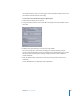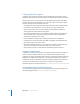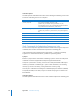2
Table Of Contents
- Compressor User Manual
- Contents
- An Introduction to Compressor
- Getting Started Quickly
- The Basic Transcoding Workflow
- The Compressor Interface
- Importing Source Media Files
- Creating, Previewing, and Modifying Settings
- Creating Jobs and Submitting Batches
- Assigning Settings to Source Media Files
- Assigning Destinations to Source Media Files
- Submitting a Batch
- About the History Drawer
- Resubmitting a Batch
- Saving and Opening a Batch File
- Submitting a Final Cut Pro Project for Transcoding
- Resubmitting a Final Cut Pro Project
- Transcoding Different Clips From One Source Media File
- Creating Dolby Digital Professional Output Files
- Creating H.264 DVD Output Files
- Creating MPEG-1 Output Files
- Creating MPEG-2 Output Files
- Creating MPEG-4 Output Files
- Creating QuickTime Movie Output Files
- Creating QuickTime Export Component, AIFF, and TIFF Files
- Adding Filters to a Setting
- Adding Frame Controls, Geometry, and Actions to a Setting
- Using the Preview Window
- Creating and Changing Destinations
- Using Droplets
- Customer Support
- Command-Line Usage
- Index
Chapter 18 Using Droplets 241
If a Droplet window is open, you can drag your source media files directly to the Source
Files table and submit them for transcoding.
To transcode source media files using an open Droplet:
1 Double-click the Droplet icon to open it.
2 Using the Finder, locate the source media files and drag them into the Droplet’s Source
Files table.
3 Modify your Droplet settings as necessary, then click Submit.
Each source media file is processed according to the existing setting or group of
settings contained within the Droplet. For example, if you submitted two source media
files to a Droplet containing three settings, Compressor would create six different
output media files.
4 Open the Batch Monitor if you want to view the processing status of your source
media files.
See the Batch Monitor User Manual for more information.