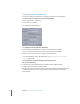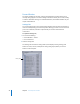2
Table Of Contents
- Compressor User Manual
- Contents
- An Introduction to Compressor
- Getting Started Quickly
- The Basic Transcoding Workflow
- The Compressor Interface
- Importing Source Media Files
- Creating, Previewing, and Modifying Settings
- Creating Jobs and Submitting Batches
- Assigning Settings to Source Media Files
- Assigning Destinations to Source Media Files
- Submitting a Batch
- About the History Drawer
- Resubmitting a Batch
- Saving and Opening a Batch File
- Submitting a Final Cut Pro Project for Transcoding
- Resubmitting a Final Cut Pro Project
- Transcoding Different Clips From One Source Media File
- Creating Dolby Digital Professional Output Files
- Creating H.264 DVD Output Files
- Creating MPEG-1 Output Files
- Creating MPEG-2 Output Files
- Creating MPEG-4 Output Files
- Creating QuickTime Movie Output Files
- Creating QuickTime Export Component, AIFF, and TIFF Files
- Adding Filters to a Setting
- Adding Frame Controls, Geometry, and Actions to a Setting
- Using the Preview Window
- Creating and Changing Destinations
- Using Droplets
- Customer Support
- Command-Line Usage
- Index
32 Chapter 2 The Basic Transcoding Workflow
Step 3: Preview the setting using the Preview window
You can either preview a source media file or the source media file with its assigned
setting. From the Preview window, you can dynamically preview (in real time) and
modify the effects of the filters and geometry adjustments of your setting, play back
the media file, view source or output views, crop the output file frame size, change the
aspect ratio, and add various markers relevant to the MPEG-1, MPEG-2, and H.264 for
HD DVD file formats.
See “Previewing a Setting” on page 72 or “Previewing a Clip” on page 215 for
more information.
Step 4: Assign a destination
You can change the location of your stored transcoded files by assigning them to
another location, as long as the location has already been created in the Destinations
tab of the Presets window. Using the Destination pop-up menu in the Batch window,
you can choose any existing destination for any job.
See “Assigning Destinations to Source Media Files” on page 81 for more information.
Step 5: Submit the batch for transcoding
Once you have created all the jobs you want in the batch and are satisfied with the
settings and quality of your output files (having previewed them), you are ready to
submit the batch. You do this by clicking the Submit button in the Batch window.
Note: If you are transcoding a large batch, you should turn off the screen-saver
application on your computer. This will improve the speed of your transcode because
resources are not being diverted to the screen saver.
See “Submitting a Batch” on page 83 for more information.