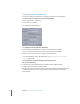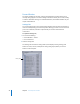2
Table Of Contents
- Compressor User Manual
- Contents
- An Introduction to Compressor
- Getting Started Quickly
- The Basic Transcoding Workflow
- The Compressor Interface
- Importing Source Media Files
- Creating, Previewing, and Modifying Settings
- Creating Jobs and Submitting Batches
- Assigning Settings to Source Media Files
- Assigning Destinations to Source Media Files
- Submitting a Batch
- About the History Drawer
- Resubmitting a Batch
- Saving and Opening a Batch File
- Submitting a Final Cut Pro Project for Transcoding
- Resubmitting a Final Cut Pro Project
- Transcoding Different Clips From One Source Media File
- Creating Dolby Digital Professional Output Files
- Creating H.264 DVD Output Files
- Creating MPEG-1 Output Files
- Creating MPEG-2 Output Files
- Creating MPEG-4 Output Files
- Creating QuickTime Movie Output Files
- Creating QuickTime Export Component, AIFF, and TIFF Files
- Adding Filters to a Setting
- Adding Frame Controls, Geometry, and Actions to a Setting
- Using the Preview Window
- Creating and Changing Destinations
- Using Droplets
- Customer Support
- Command-Line Usage
- Index
Chapter 2 The Basic Transcoding Workflow 33
Viewing Transcoding Status
You use the Batch Monitor to see the current status of a submitted batch and all the
jobs contained within it. The Batch Monitor is a standalone application, so that it can
work with both Compressor and Droplets, whether or not Compressor is open, and
regardless of whether you have submitted anything. See “Creating a Droplet” on
page 238 for more information about Droplets.
Step 1: View the batch transcoding status
After you submit a batch, the Batch Monitor automatically opens so you can view the
transcoding status of your batch. This is a good way to monitor when your batch has
finished transcoding and if any problems occurred during the transcode process.
See the Batch Monitor User Manual for more details.
Step 2: Confirm transcode completion
It’s a good idea to open the transcoded media file’s destination folder to ensure that
the media file was transcoded successfully and saved to that location.
Optional Compressor Shortcuts
Depending on your needs, there are a number of ways to speed up the Compressor
transcoding workflow. Compressor was designed with workflow in mind. Given that
there are different approaches for the workflow, there are a number of shortcuts
available to you.
Using Pre-Existing Settings
Compressor contains a number of pre-existing settings that allow you to start
transcoding immediately. If these pre-existing settings suit your needs, you can
transcode your source media files immediately.
See “Quick-and-Easy Compressor Workflow” on page 18 for more information.
Working With Droplets
Droplets are a fast and convenient way to transcode material without even opening
Compressor. You create a Droplet by saving a setting or a group of settings and
destinations as an active icon. When you drag one or more source media files to it, the
Droplet begins the transcoding process automatically.
See “Creating a Droplet” on page 238 for more information.