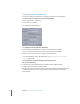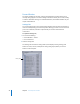2
Table Of Contents
- Compressor User Manual
- Contents
- An Introduction to Compressor
- Getting Started Quickly
- The Basic Transcoding Workflow
- The Compressor Interface
- Importing Source Media Files
- Creating, Previewing, and Modifying Settings
- Creating Jobs and Submitting Batches
- Assigning Settings to Source Media Files
- Assigning Destinations to Source Media Files
- Submitting a Batch
- About the History Drawer
- Resubmitting a Batch
- Saving and Opening a Batch File
- Submitting a Final Cut Pro Project for Transcoding
- Resubmitting a Final Cut Pro Project
- Transcoding Different Clips From One Source Media File
- Creating Dolby Digital Professional Output Files
- Creating H.264 DVD Output Files
- Creating MPEG-1 Output Files
- Creating MPEG-2 Output Files
- Creating MPEG-4 Output Files
- Creating QuickTime Movie Output Files
- Creating QuickTime Export Component, AIFF, and TIFF Files
- Adding Filters to a Setting
- Adding Frame Controls, Geometry, and Actions to a Setting
- Using the Preview Window
- Creating and Changing Destinations
- Using Droplets
- Customer Support
- Command-Line Usage
- Index
Chapter 2 The Basic Transcoding Workflow 35
To control whether Compressor remains running after a batch has been
submitted through it by another application (such as Final Cut Pro):
m Select “Quit upon submitting batches from other applications” to have Compressor quit
once the batch has been submitted.
m Deselect “Quit upon submitting batches from other applications” to have Compressor
continue running once the batch has been submitted.
To control cluster options (for distributed processing scratch storage settings):
1 Click the Cluster Options pop-up menu.
2 Choose one of the following:
 “Copy Source to Cluster as Needed” to have Compressor copy source files to a
cluster’s scratch storage location as needed.
 “Never Copy Source to Cluster” to prevent Compressor from copying source files.
 “Always Copy Source to Cluster” to require Compressor to always copy source files to
a cluster’s scratch storage location.
Note: This preference setting applies only to certain bundled copies of
Compressor 2 that have distributed processing enabled. The Compressor 2 distributed
processing feature is limited to computers that have either Final Cut Studio or
DVD Studio Pro 4 installed.
To control whether Compressor transfers Source files to the processing cluster
immediately, do one of the following:
m Select “Copy at Submission (High Priority)” to have Compressor transfer source
files immediately.
m Deselect “Copy at Submission (High Priority)” to prevent Compressor from transferring
source files immediately.
Note: This preference setting applies only to certain bundled copies of
Compressor 2 that have distributed processing enabled. The Compressor 2 distributed
processing feature is limited to computers that have either Final Cut Studio or
DVD Studio Pro 4 installed.
To control the default setting:
m Use the Default Setting pop-up menu to choose from the list of existing settings.
The setting you choose appears as the default setting when you import a new source
file in the Batch Window.