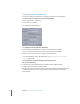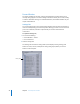2
Table Of Contents
- Compressor User Manual
- Contents
- An Introduction to Compressor
- Getting Started Quickly
- The Basic Transcoding Workflow
- The Compressor Interface
- Importing Source Media Files
- Creating, Previewing, and Modifying Settings
- Creating Jobs and Submitting Batches
- Assigning Settings to Source Media Files
- Assigning Destinations to Source Media Files
- Submitting a Batch
- About the History Drawer
- Resubmitting a Batch
- Saving and Opening a Batch File
- Submitting a Final Cut Pro Project for Transcoding
- Resubmitting a Final Cut Pro Project
- Transcoding Different Clips From One Source Media File
- Creating Dolby Digital Professional Output Files
- Creating H.264 DVD Output Files
- Creating MPEG-1 Output Files
- Creating MPEG-2 Output Files
- Creating MPEG-4 Output Files
- Creating QuickTime Movie Output Files
- Creating QuickTime Export Component, AIFF, and TIFF Files
- Adding Filters to a Setting
- Adding Frame Controls, Geometry, and Actions to a Setting
- Using the Preview Window
- Creating and Changing Destinations
- Using Droplets
- Customer Support
- Command-Line Usage
- Index
36 Chapter 2 The Basic Transcoding Workflow
To change the default destination:
m Use the Default Destination pop-up menu to choose from the list of existing destinations.
The destination you choose appears as the default destination when you import a new
source file in the Batch Window.
To control whether Compressor can browse clusters from a wide area network,
do one of the following:
m Select Browse Wide Area Network to have Compressor use computers beyond the local
subnet, and enter the DNS domain in the DNS Domain field. This feature requires
Mac OS X v10.4 or later.
m Deselect Browse Wide Area Network to have Compressor limit itself to computers in
the local subnet.
Note: Any changes you make to the Compressor Preferences settings take effect only
when you click Apply. If you make changes but decide not to use them, click Cancel.