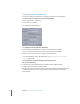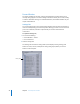2
Table Of Contents
- Compressor User Manual
- Contents
- An Introduction to Compressor
- Getting Started Quickly
- The Basic Transcoding Workflow
- The Compressor Interface
- Importing Source Media Files
- Creating, Previewing, and Modifying Settings
- Creating Jobs and Submitting Batches
- Assigning Settings to Source Media Files
- Assigning Destinations to Source Media Files
- Submitting a Batch
- About the History Drawer
- Resubmitting a Batch
- Saving and Opening a Batch File
- Submitting a Final Cut Pro Project for Transcoding
- Resubmitting a Final Cut Pro Project
- Transcoding Different Clips From One Source Media File
- Creating Dolby Digital Professional Output Files
- Creating H.264 DVD Output Files
- Creating MPEG-1 Output Files
- Creating MPEG-2 Output Files
- Creating MPEG-4 Output Files
- Creating QuickTime Movie Output Files
- Creating QuickTime Export Component, AIFF, and TIFF Files
- Adding Filters to a Setting
- Adding Frame Controls, Geometry, and Actions to a Setting
- Using the Preview Window
- Creating and Changing Destinations
- Using Droplets
- Customer Support
- Command-Line Usage
- Index
38 Chapter 3 The Compressor Interface
Compressor Windows and the Transcoding Workflow
Each Compressor window represents a part of the transcoding workflow.
 Batch window: Allows you to import source media files, add settings and
destinations, and name the batch.
 Presets window: Contains two tabs—Settings and Destinations. The Settings tab
allows you to centrally manage Apple and custom settings. The Destinations tab
allows you to create, modify, or remove destination settings, set a default destination,
and add file identifiers to your output media filename.
 Inspector window: Allows you easy access to common transcoding controls, and a full
summary table containing all the details of each setting. You can also use the
Inspector window to gather information on source clips, and to make dynamic
changes interactively with the Preview window.
 Preview window: Allows you to play your source media file in its original format, or
preview your source media file with whichever settings have been assigned to it. You
can see the effects of your settings—such as filters and frame resizing—and make
adjustments to these attributes while previewing the media file in real time.
 History (Not Pictured): The History drawer allows you to view a full log of all batches
submitted from your computer and resubmit any batches listed in the log.
 Droplet window (Not Pictured): Allows you to save one or more settings or groups of
settings into a Droplet, a standalone preset, packaged into a drag-and-drop
application and saved as an icon.
 Batch Monitor (Not Pictured): Allows you to view the status of all batches being
processed. (See the Batch Monitor User Manual for more information.)
The Compressor toolbar (not pictured) makes it easy to navigate to the main
Compressor windows, and to the Batch Monitor.
Preview window
Batch window
Inspector window
Presets window