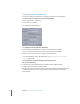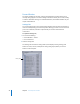2
Table Of Contents
- Compressor User Manual
- Contents
- An Introduction to Compressor
- Getting Started Quickly
- The Basic Transcoding Workflow
- The Compressor Interface
- Importing Source Media Files
- Creating, Previewing, and Modifying Settings
- Creating Jobs and Submitting Batches
- Assigning Settings to Source Media Files
- Assigning Destinations to Source Media Files
- Submitting a Batch
- About the History Drawer
- Resubmitting a Batch
- Saving and Opening a Batch File
- Submitting a Final Cut Pro Project for Transcoding
- Resubmitting a Final Cut Pro Project
- Transcoding Different Clips From One Source Media File
- Creating Dolby Digital Professional Output Files
- Creating H.264 DVD Output Files
- Creating MPEG-1 Output Files
- Creating MPEG-2 Output Files
- Creating MPEG-4 Output Files
- Creating QuickTime Movie Output Files
- Creating QuickTime Export Component, AIFF, and TIFF Files
- Adding Filters to a Setting
- Adding Frame Controls, Geometry, and Actions to a Setting
- Using the Preview Window
- Creating and Changing Destinations
- Using Droplets
- Customer Support
- Command-Line Usage
- Index
Chapter 3 The Compressor Interface 39
Batch Window
When you first open Compressor, the Batch window appears. The Batch window allows
you to import source media files for compressing, add settings and destinations, name
the batch, and choose where you want to save it. The Batch table is where you place all
source media files in preparation for transcoding.
You can use the Compressor menu bar or the toolbar at the top of the Batch window
to open all other windows. (If the toolbar isn’t visible when you open Compressor, click
the button in the upper-right corner of the Batch window to open it.)
In addition to the Compressor toolbar, the Batch window contains a Batch Name field,
the Batch table, and buttons to add, remove, and submit jobs as well as Cluster and
Priority pop-up menus. For information about controls and settings in the Batch
window, see “About the Batch Window” on page 55.
Toolbar Buttons
The Batch window contains a toolbar with the following buttons that let you navigate
to other windows: Presets, Inspector, History, Preview, and Batch Monitor.
See “Compressor Windows and the Transcoding Workflow” on page 38 for more
information on each of these windows.
Note: If the toolbar isn’t visible when you open Compressor, click the button in the
upper-right corner of the Batch window to open it.
Batch table