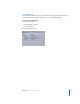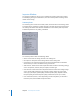2
Table Of Contents
- Compressor User Manual
- Contents
- An Introduction to Compressor
- Getting Started Quickly
- The Basic Transcoding Workflow
- The Compressor Interface
- Importing Source Media Files
- Creating, Previewing, and Modifying Settings
- Creating Jobs and Submitting Batches
- Assigning Settings to Source Media Files
- Assigning Destinations to Source Media Files
- Submitting a Batch
- About the History Drawer
- Resubmitting a Batch
- Saving and Opening a Batch File
- Submitting a Final Cut Pro Project for Transcoding
- Resubmitting a Final Cut Pro Project
- Transcoding Different Clips From One Source Media File
- Creating Dolby Digital Professional Output Files
- Creating H.264 DVD Output Files
- Creating MPEG-1 Output Files
- Creating MPEG-2 Output Files
- Creating MPEG-4 Output Files
- Creating QuickTime Movie Output Files
- Creating QuickTime Export Component, AIFF, and TIFF Files
- Adding Filters to a Setting
- Adding Frame Controls, Geometry, and Actions to a Setting
- Using the Preview Window
- Creating and Changing Destinations
- Using Droplets
- Customer Support
- Command-Line Usage
- Index
Chapter 3 The Compressor Interface 43
Encoder Pane
You use the Encoder pane to select and configure the output file format and other
settings. The file format options and attributes are different for each format.
 File Format: Use this pop-up menu to choose an output file format. See “Choosing an
Output Format” on page 29 for more information on the available output formats.
 File Extension field: The following file extensions automatically appear in this field
based on the format you choose from the File Format pop-up menu, and if video and
audio tracks are enabled. Don’t alter this field without good reason, because your file
may not be recognized if you do.
 aiff: Represents AIFF.
 ac3: Represents Dolby Digital Professional.
 mpg: Represents MPEG-1 multiplexed (video and audio) stream.
 m1v: Represents MPEG-1 video elementary stream.
 m1a: Represents MPEG-1 audio elementary stream.
 m2v: Represents MPEG-2 video elementary stream.
 mp4: Represents MPEG-4.
 mov: Represents QuickTime.
 tiff: Represents TIFF.
 Allow Job segmenting: This checkbox allows you to turn off job segmenting. It is only
relevant if you are using Compressor with distributed processing and with two pass
or multi pass encoding. (The Compressor 2 distributed processing feature is limited
to computers that have either Final Cut Studio or DVD Studio Pro 4 installed.) For
more information, see “Job Segmenting and Two Pass VBR” on page 136.