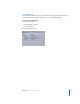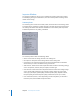2
Table Of Contents
- Compressor User Manual
- Contents
- An Introduction to Compressor
- Getting Started Quickly
- The Basic Transcoding Workflow
- The Compressor Interface
- Importing Source Media Files
- Creating, Previewing, and Modifying Settings
- Creating Jobs and Submitting Batches
- Assigning Settings to Source Media Files
- Assigning Destinations to Source Media Files
- Submitting a Batch
- About the History Drawer
- Resubmitting a Batch
- Saving and Opening a Batch File
- Submitting a Final Cut Pro Project for Transcoding
- Resubmitting a Final Cut Pro Project
- Transcoding Different Clips From One Source Media File
- Creating Dolby Digital Professional Output Files
- Creating H.264 DVD Output Files
- Creating MPEG-1 Output Files
- Creating MPEG-2 Output Files
- Creating MPEG-4 Output Files
- Creating QuickTime Movie Output Files
- Creating QuickTime Export Component, AIFF, and TIFF Files
- Adding Filters to a Setting
- Adding Frame Controls, Geometry, and Actions to a Setting
- Using the Preview Window
- Creating and Changing Destinations
- Using Droplets
- Customer Support
- Command-Line Usage
- Index
Chapter 3 The Compressor Interface 47
Geometry Pane
You use the options in the Geometry pane to crop and size the media file being
compressed, and set its aspect ratio.
 Source inset (Cropping): Use any of the four fields to enter the number of pixels by
which you want to reduce the source media file size.
 Frame size: Use this pop-up menu or these fields to create an appropriate output
frame size and aspect ratio for your output media file.
 Pixel aspect: Use this pop-up menu to set width and height values to conform to a
designated pixel aspect ratio.
 Constrain to display aspect: Use this pop-up menu to calculate the output height or
width values.
For more information about the Geometry pane, see “About the Geometry Pane” on
page 201.