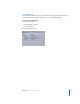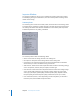2
Table Of Contents
- Compressor User Manual
- Contents
- An Introduction to Compressor
- Getting Started Quickly
- The Basic Transcoding Workflow
- The Compressor Interface
- Importing Source Media Files
- Creating, Previewing, and Modifying Settings
- Creating Jobs and Submitting Batches
- Assigning Settings to Source Media Files
- Assigning Destinations to Source Media Files
- Submitting a Batch
- About the History Drawer
- Resubmitting a Batch
- Saving and Opening a Batch File
- Submitting a Final Cut Pro Project for Transcoding
- Resubmitting a Final Cut Pro Project
- Transcoding Different Clips From One Source Media File
- Creating Dolby Digital Professional Output Files
- Creating H.264 DVD Output Files
- Creating MPEG-1 Output Files
- Creating MPEG-2 Output Files
- Creating MPEG-4 Output Files
- Creating QuickTime Movie Output Files
- Creating QuickTime Export Component, AIFF, and TIFF Files
- Adding Filters to a Setting
- Adding Frame Controls, Geometry, and Actions to a Setting
- Using the Preview Window
- Creating and Changing Destinations
- Using Droplets
- Customer Support
- Command-Line Usage
- Index
Chapter 3 The Compressor Interface 49
History Drawer
The History drawer gives you quick access to all previously submitted batches. You can
use it to resubmit batches by dragging them to the Batch window, or view submission
details about when particular job batches were submitted from your computer.
To open and close the History drawer, do one of the following:
m Choose Window > Show History.
m Click the History button in the Batch window toolbar.
The History drawer contains a History table that displays information about the batch
name and the date and time it was originally transcoded. The entries are ordered by
date, with the oldest first. When you drag a batch into the Batch window for
resubmission, it replaces the existing batch in the Batch table.
For more information about the controls and settings in the History drawer, see “About
the History Drawer” on page 84.
History drawer
History table