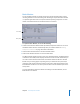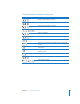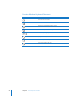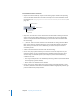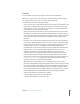2
Table Of Contents
- Compressor User Manual
- Contents
- An Introduction to Compressor
- Getting Started Quickly
- The Basic Transcoding Workflow
- The Compressor Interface
- Importing Source Media Files
- Creating, Previewing, and Modifying Settings
- Creating Jobs and Submitting Batches
- Assigning Settings to Source Media Files
- Assigning Destinations to Source Media Files
- Submitting a Batch
- About the History Drawer
- Resubmitting a Batch
- Saving and Opening a Batch File
- Submitting a Final Cut Pro Project for Transcoding
- Resubmitting a Final Cut Pro Project
- Transcoding Different Clips From One Source Media File
- Creating Dolby Digital Professional Output Files
- Creating H.264 DVD Output Files
- Creating MPEG-1 Output Files
- Creating MPEG-2 Output Files
- Creating MPEG-4 Output Files
- Creating QuickTime Movie Output Files
- Creating QuickTime Export Component, AIFF, and TIFF Files
- Adding Filters to a Setting
- Adding Frame Controls, Geometry, and Actions to a Setting
- Using the Preview Window
- Creating and Changing Destinations
- Using Droplets
- Customer Support
- Command-Line Usage
- Index
Chapter 3 The Compressor Interface 51
Batch Monitor
You use the Batch Monitor to monitor the progress of all transcoding batch activity,
including estimates for the transcoding time remaining for all jobs. The Batch Monitor
is a separate application that can be opened without opening Compressor. For more
details on the Batch Monitor see the Batch Monitor User Manual.
To open the Batch Monitor, do one of the following:
m Submit a batch from the Batch window. By default, Compressor Preferences are set so
that Batch Monitor launches automatically when you submit a batch. See “Setting
Compressor Preferences” on page 34 for more information.
m Click the Batch Monitor button in the Batch window toolbar.
m Double click the Batch Monitor icon in the Utilities folder.
The Batch Monitor displays the status of all your submitted batches. The Batch Monitor
contains the Status table, which displays each batch’s name and other details that you
can add or remove from the Status table via the Batch Monitor Preferences window.
Batches not yet running appear as pending. Once your batch has been processed, it
disappears from the Status table and moves to the History table at the bottom of the
Batch Monitor window. You can view reports for both successful and failed jobs in the
History table.
For more information about the controls and settings in the Batch Monitor, see the
Batch Monitor User Manual.
Status table
History table