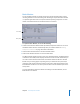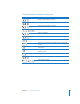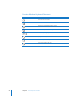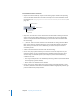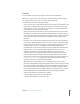2
Table Of Contents
- Compressor User Manual
- Contents
- An Introduction to Compressor
- Getting Started Quickly
- The Basic Transcoding Workflow
- The Compressor Interface
- Importing Source Media Files
- Creating, Previewing, and Modifying Settings
- Creating Jobs and Submitting Batches
- Assigning Settings to Source Media Files
- Assigning Destinations to Source Media Files
- Submitting a Batch
- About the History Drawer
- Resubmitting a Batch
- Saving and Opening a Batch File
- Submitting a Final Cut Pro Project for Transcoding
- Resubmitting a Final Cut Pro Project
- Transcoding Different Clips From One Source Media File
- Creating Dolby Digital Professional Output Files
- Creating H.264 DVD Output Files
- Creating MPEG-1 Output Files
- Creating MPEG-2 Output Files
- Creating MPEG-4 Output Files
- Creating QuickTime Movie Output Files
- Creating QuickTime Export Component, AIFF, and TIFF Files
- Adding Filters to a Setting
- Adding Frame Controls, Geometry, and Actions to a Setting
- Using the Preview Window
- Creating and Changing Destinations
- Using Droplets
- Customer Support
- Command-Line Usage
- Index
52 Chapter 3 The Compressor Interface
Droplet Windows
You can save one or more settings or groups of settings into a Droplet, a standalone
preset, packaged into a drag-and-drop application and saved as an icon. Then you can
transcode source media files (without even opening Compressor) by simply dragging
them to a droplet icon. See Chapter 18, “Using Droplets,” on page 235, for information
on creating and using Droplets.
You can open any Droplet and view its window for full details about the Droplet.
To open a Droplet window:
m Double-click a Droplet icon.
For more information about the controls and settings in the Droplet window, see
“About the Droplet Window” on page 236.
Drag selected source
media files to a droplet to
transcode them.