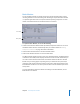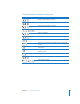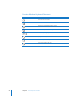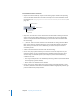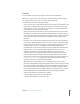2
Table Of Contents
- Compressor User Manual
- Contents
- An Introduction to Compressor
- Getting Started Quickly
- The Basic Transcoding Workflow
- The Compressor Interface
- Importing Source Media Files
- Creating, Previewing, and Modifying Settings
- Creating Jobs and Submitting Batches
- Assigning Settings to Source Media Files
- Assigning Destinations to Source Media Files
- Submitting a Batch
- About the History Drawer
- Resubmitting a Batch
- Saving and Opening a Batch File
- Submitting a Final Cut Pro Project for Transcoding
- Resubmitting a Final Cut Pro Project
- Transcoding Different Clips From One Source Media File
- Creating Dolby Digital Professional Output Files
- Creating H.264 DVD Output Files
- Creating MPEG-1 Output Files
- Creating MPEG-2 Output Files
- Creating MPEG-4 Output Files
- Creating QuickTime Movie Output Files
- Creating QuickTime Export Component, AIFF, and TIFF Files
- Adding Filters to a Setting
- Adding Frame Controls, Geometry, and Actions to a Setting
- Using the Preview Window
- Creating and Changing Destinations
- Using Droplets
- Customer Support
- Command-Line Usage
- Index
56 Chapter 4 Importing Source Media Files
Batch window buttons and menus
 Import Surround Sound Group: Opens an interactive graphic interface for importing
source audio files intended for surround sound output. For more information about
this interface, see “Assigning Files to Surround Sound Channels (Manual Method)” on
page 103.
 Import File: Click to add a source media file to the Batch table. Clicking this button
opens a file selection dialog, allowing you to navigate to your source media files.
Select as many media files from this dialog as you want to add to the Batch table
for transcoding.
 ( – ) Remove: Click to remove selected source media files or settings from the Batch
table. If you remove a selected setting, the source media file remains in the Batch
table, but if you remove the source media file, you remove the job as well as its
associated presets.
 Submit: Click this button to submit a batch for transcoding.
 Cluster: This pop-up menu allows you to choose a cluster of computers on your
network to which you can submit batches for distributed processing. The menu
will have only one available option (This Computer) unless all of the following
conditions are met:
 Your copy of Compressor 2 has distributed processing enabled. (See the Distributed
Processing Setup guide for details.)
 Other clusters are available on the network.
 Priority: This pop-up menu allows you set the priority level (High, Medium, or Low)
of a batch, relative to other batches. It defaults to Medium. High-priority batches get
processed before low-priority batches.
Import Surround
Group button
Remove button
Import File button