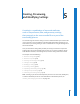2
Table Of Contents
- Compressor User Manual
- Contents
- An Introduction to Compressor
- Getting Started Quickly
- The Basic Transcoding Workflow
- The Compressor Interface
- Importing Source Media Files
- Creating, Previewing, and Modifying Settings
- Creating Jobs and Submitting Batches
- Assigning Settings to Source Media Files
- Assigning Destinations to Source Media Files
- Submitting a Batch
- About the History Drawer
- Resubmitting a Batch
- Saving and Opening a Batch File
- Submitting a Final Cut Pro Project for Transcoding
- Resubmitting a Final Cut Pro Project
- Transcoding Different Clips From One Source Media File
- Creating Dolby Digital Professional Output Files
- Creating H.264 DVD Output Files
- Creating MPEG-1 Output Files
- Creating MPEG-2 Output Files
- Creating MPEG-4 Output Files
- Creating QuickTime Movie Output Files
- Creating QuickTime Export Component, AIFF, and TIFF Files
- Adding Filters to a Setting
- Adding Frame Controls, Geometry, and Actions to a Setting
- Using the Preview Window
- Creating and Changing Destinations
- Using Droplets
- Customer Support
- Command-Line Usage
- Index
64 Chapter 5 Creating, Previewing, and Modifying Settings
Settings table
When you first open the Settings tab in the Presets window, the Settings tab contains a
set of pre-existing (Apple) settings supplied with Compressor. The Settings tab displays
name and description details of all existing settings and groups stored on your computer.
New settings appear in the Custom group folder with the default name “Untitled ___”
with “___” being the file format you chose from the ( + ) pop-up menu. It’s a good idea
to change the setting name to something meaningful, such as details of the settings or
distribution method associated with the setting. Double-click the setting in the
Settings tab to open the Inspector window. Use the Name field in the Inspector
window to enter a name. Use the Description field to enter more information about
each setting. This information only appears within the Settings tab in the Presets
window and can help you keep track of your files when you have many settings.
You can also organize your settings by putting them in group folders. Once you have
created and named a group folder, you can drag any existing setting into it. When you
drag a setting to a group, you remove it from the main Settings table. You can also
drag individual settings from a group to a source media file. See “Creating Groups of
Settings” on page 75 for more information.
Setting group with
five settings
New “Untitled” setting